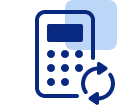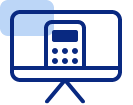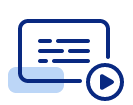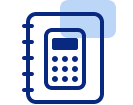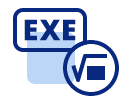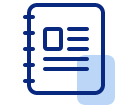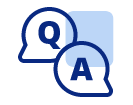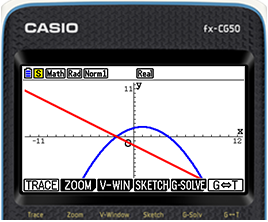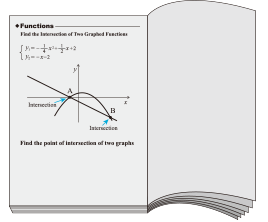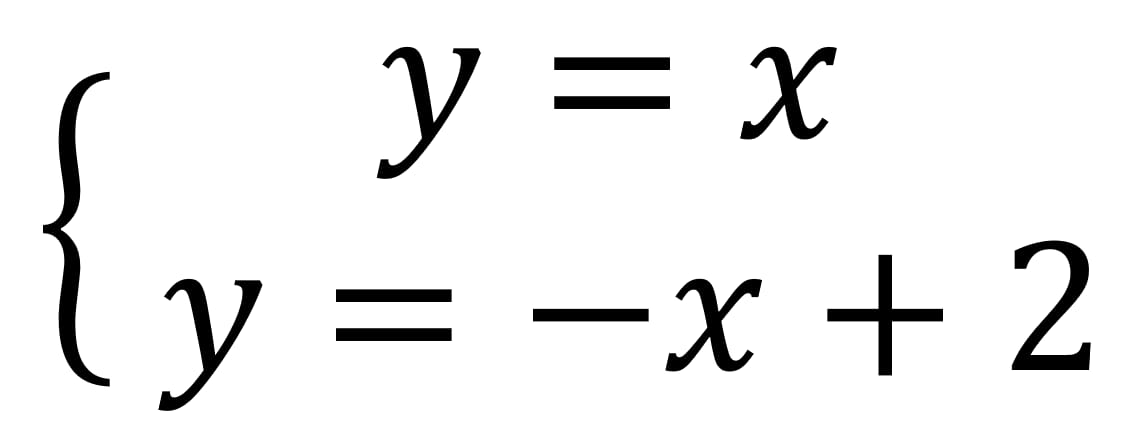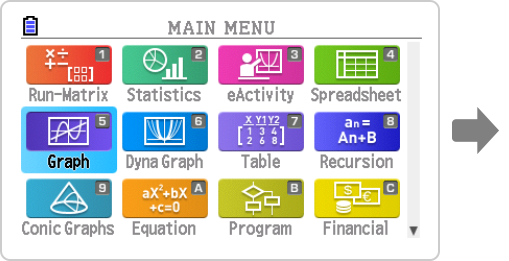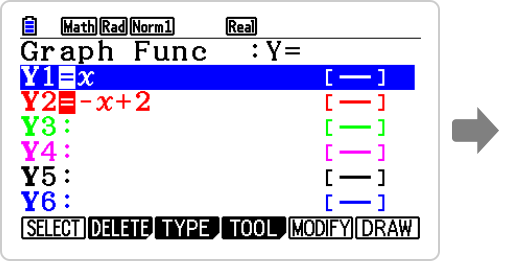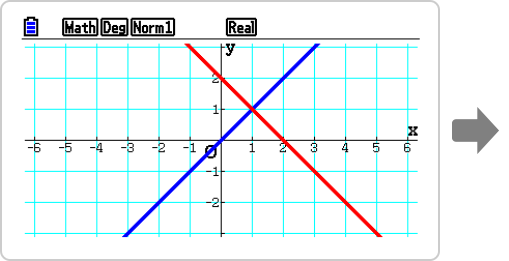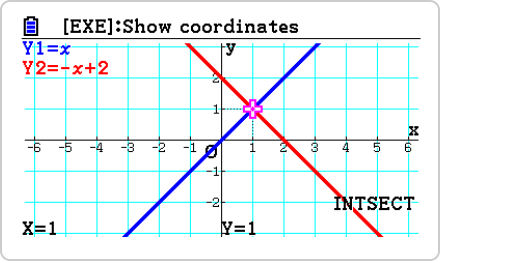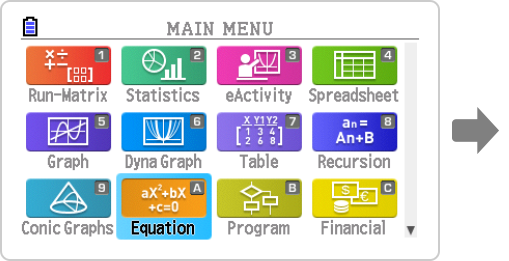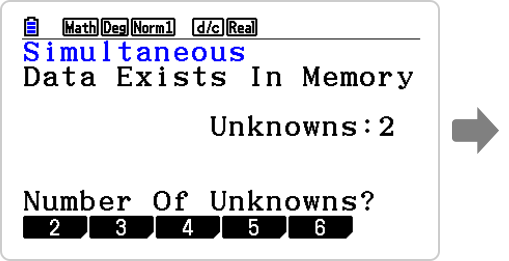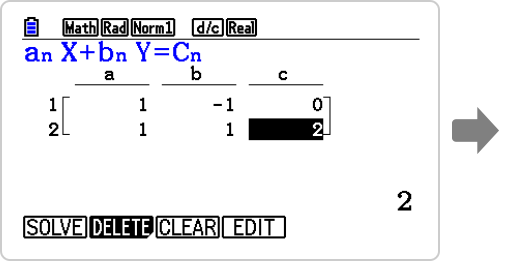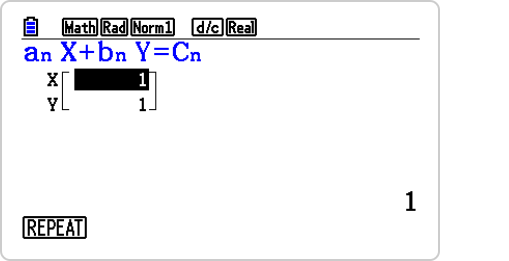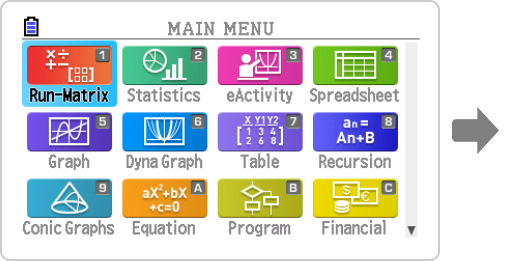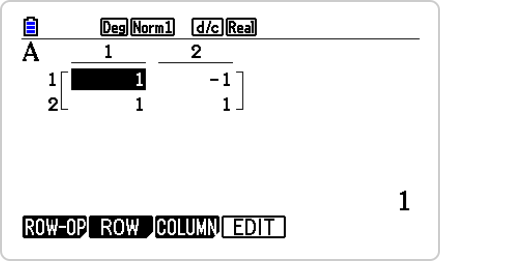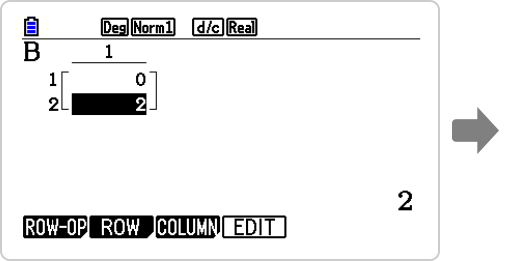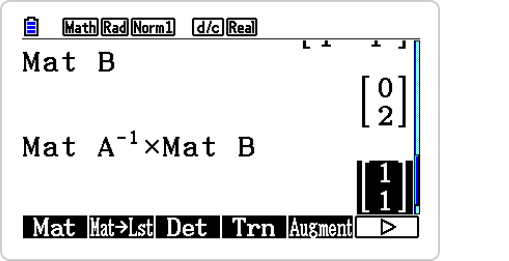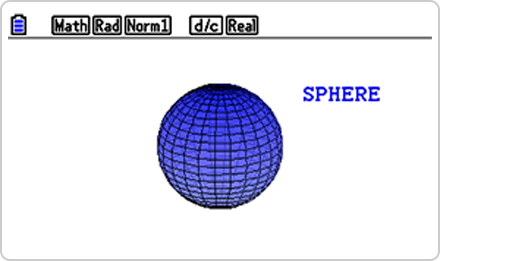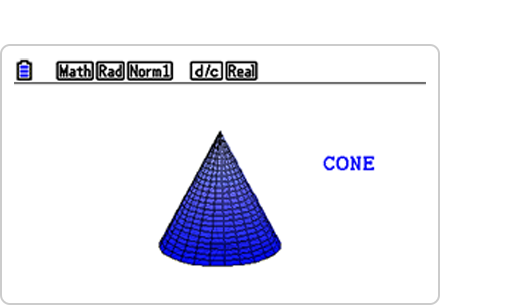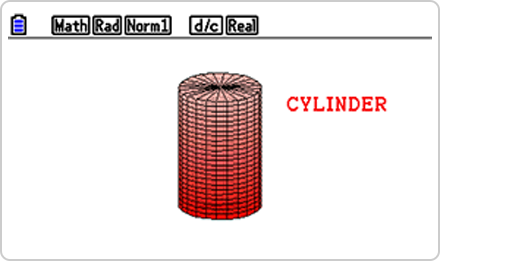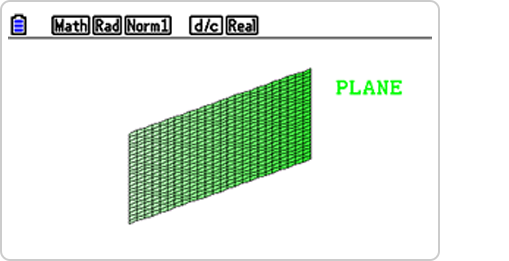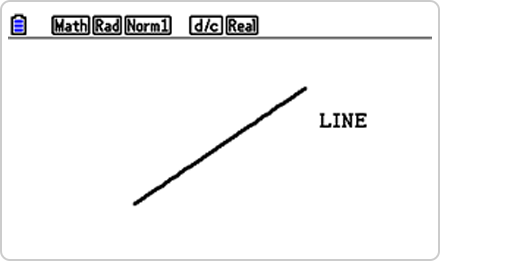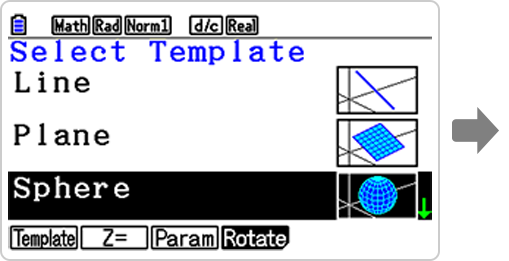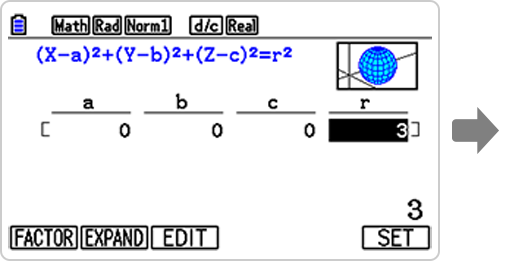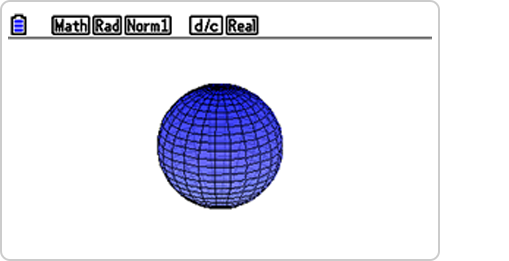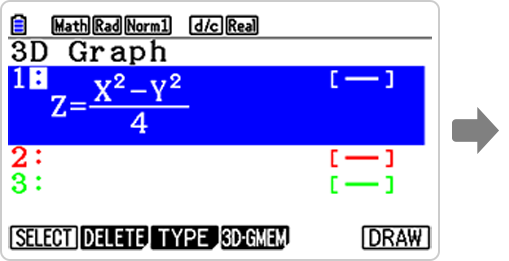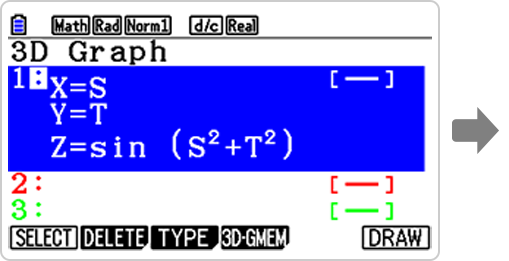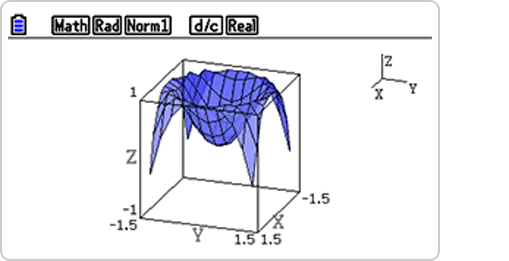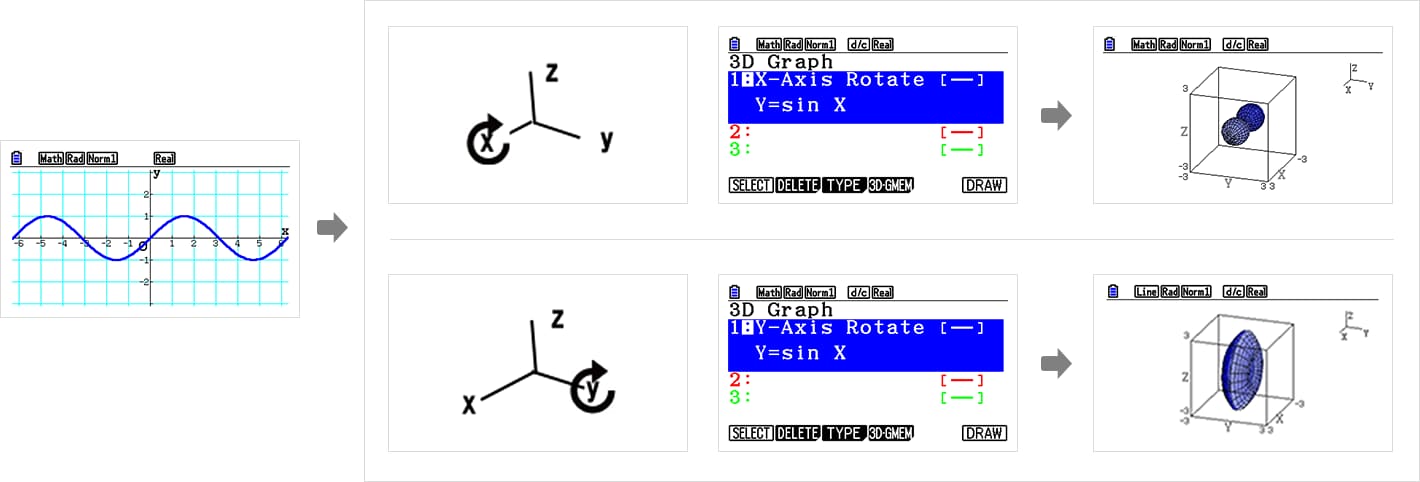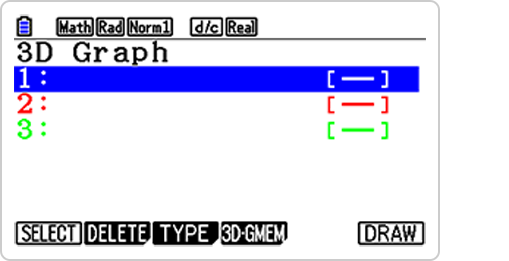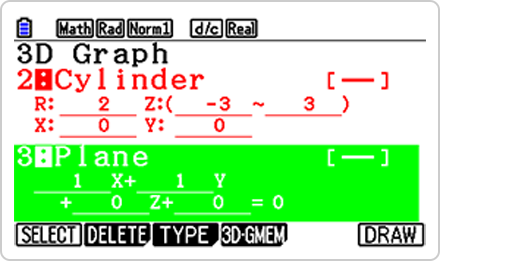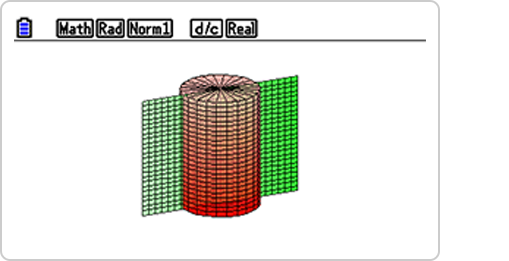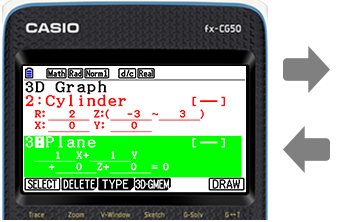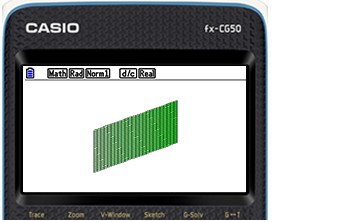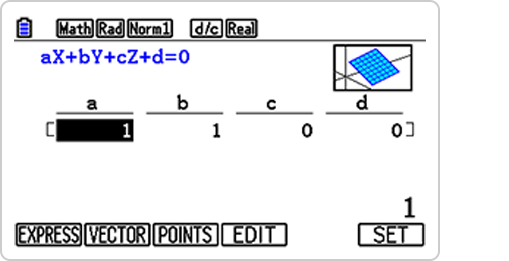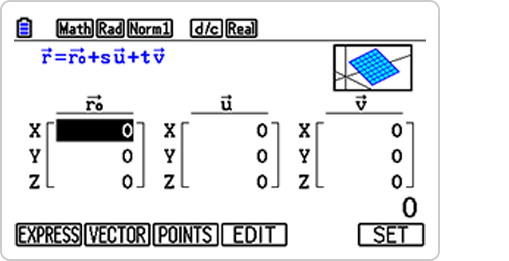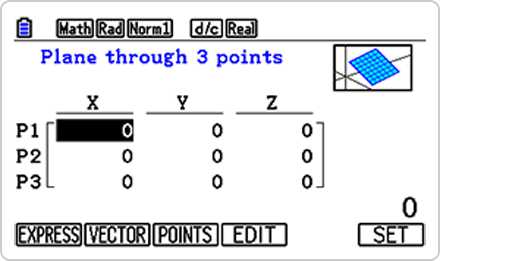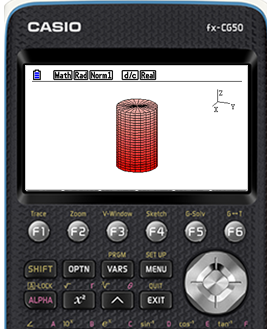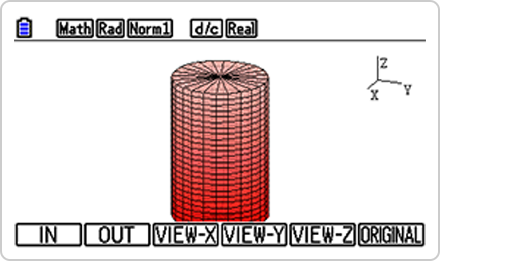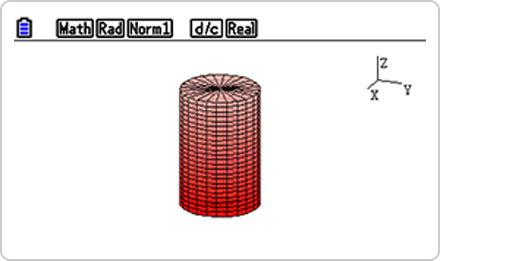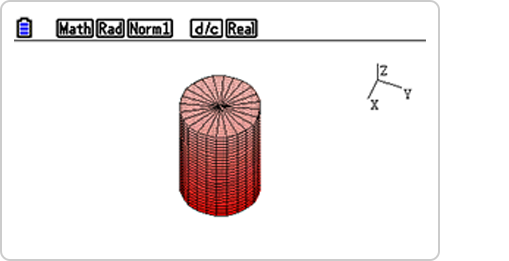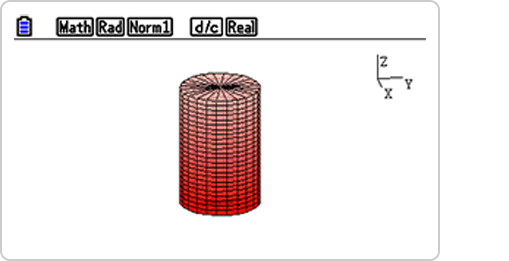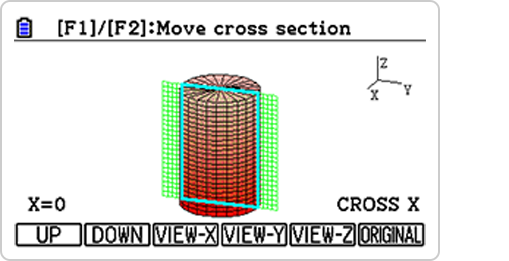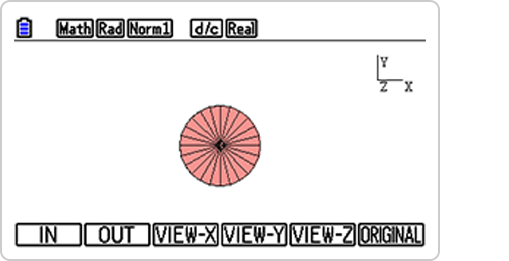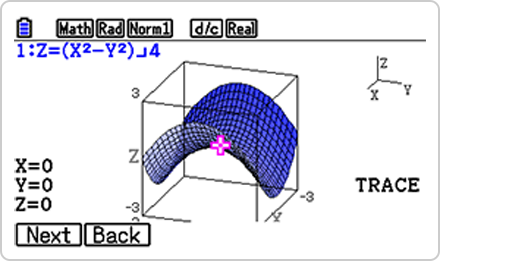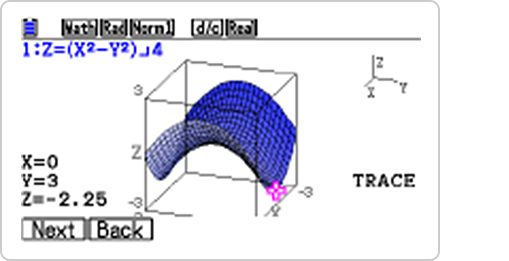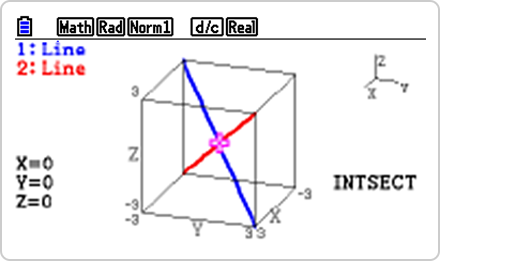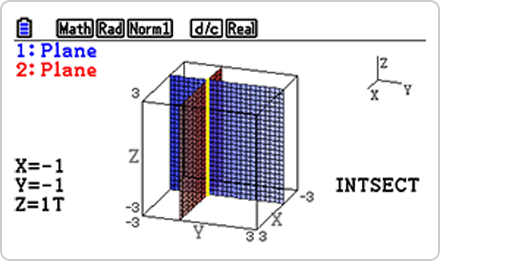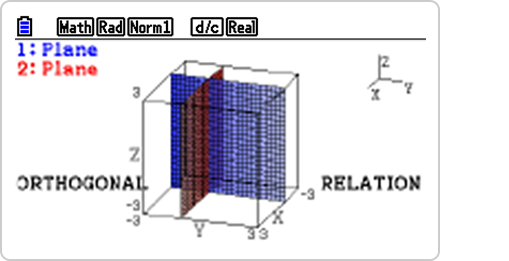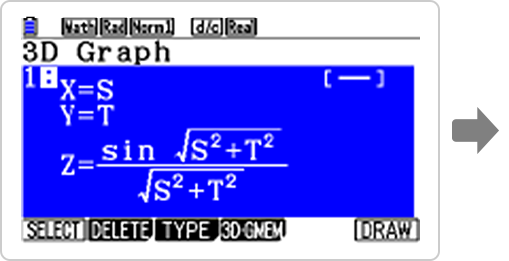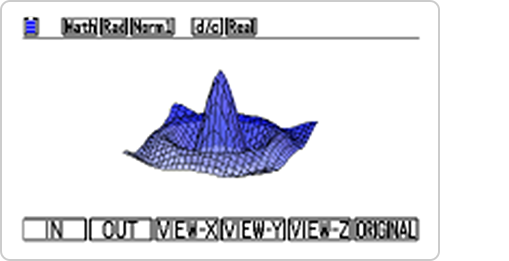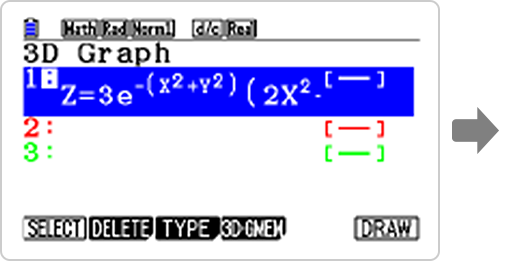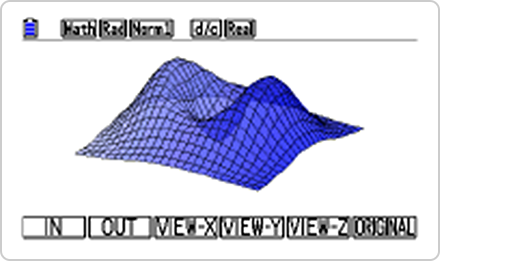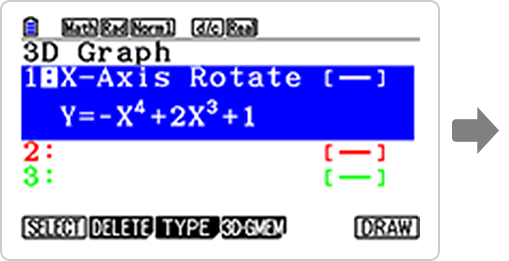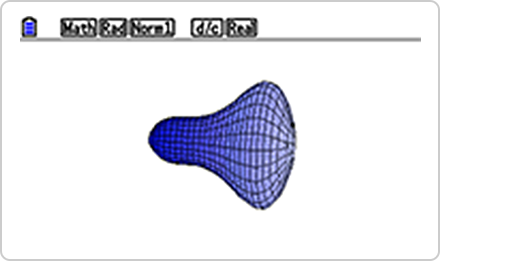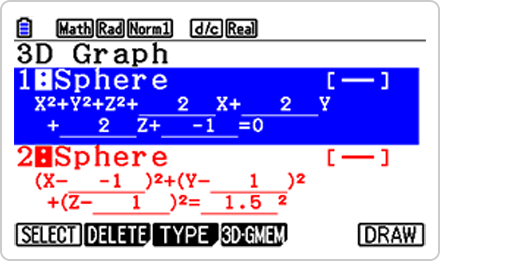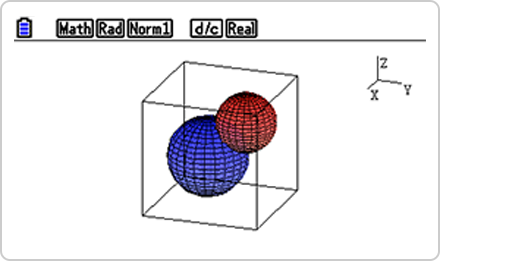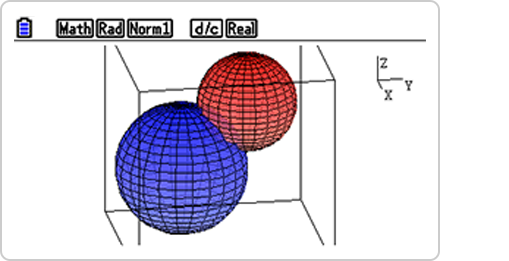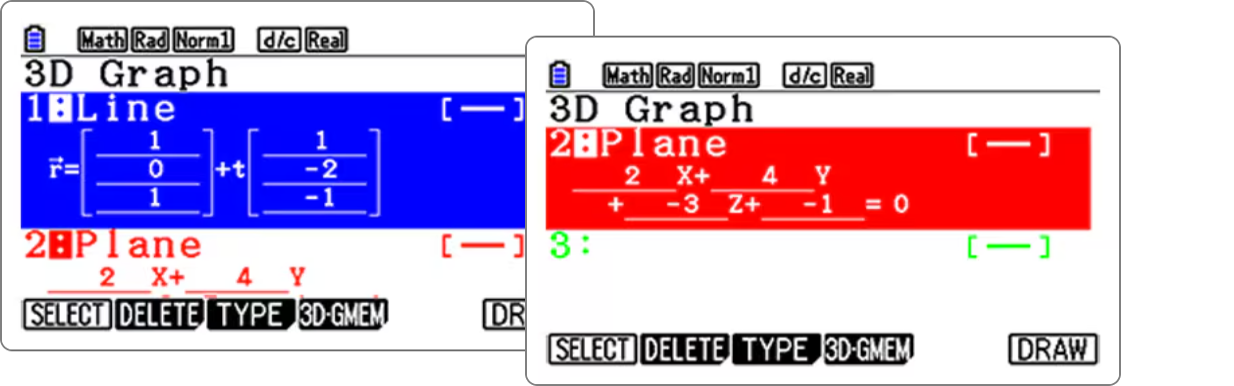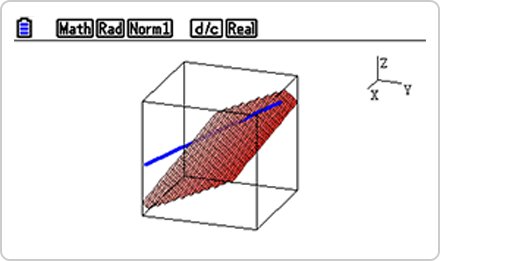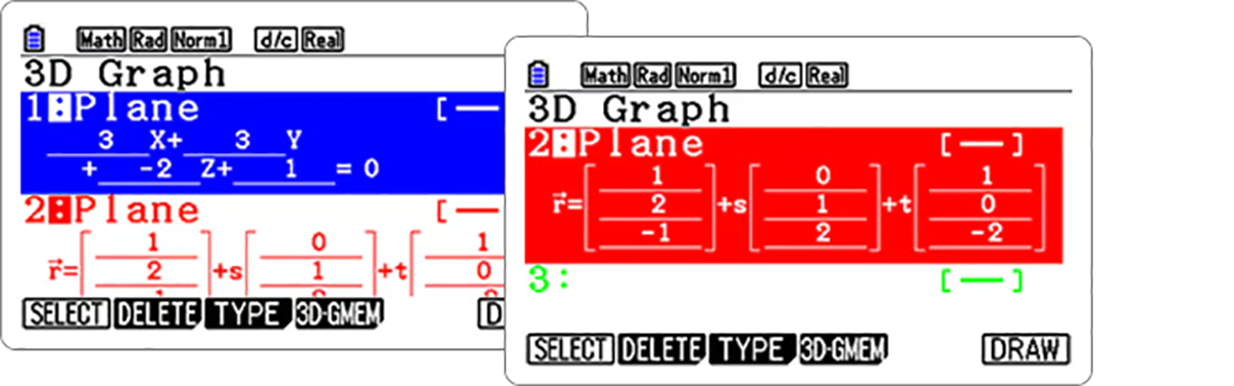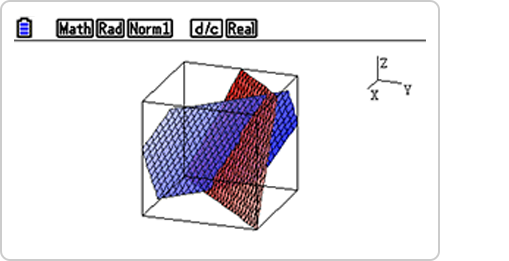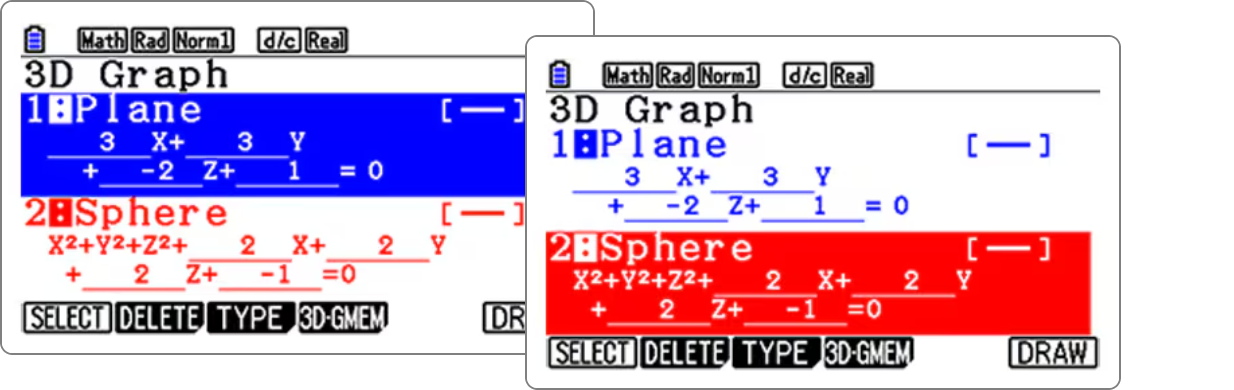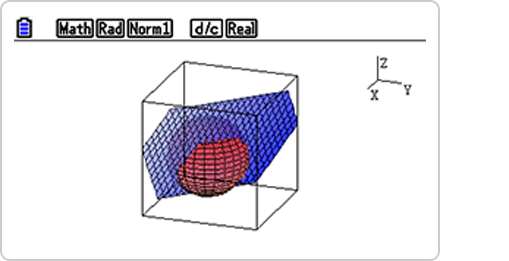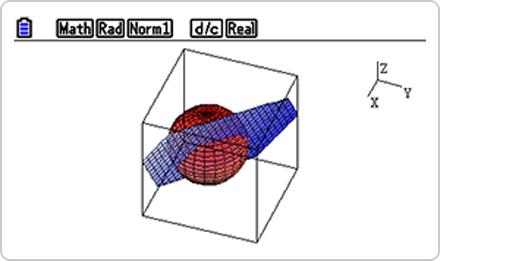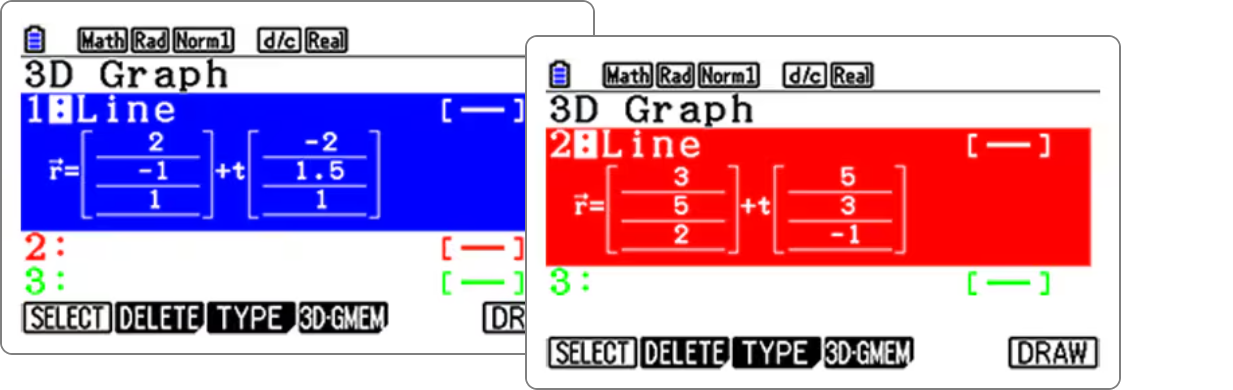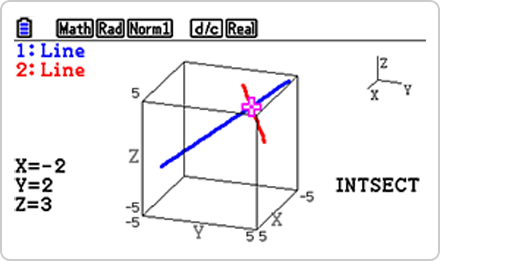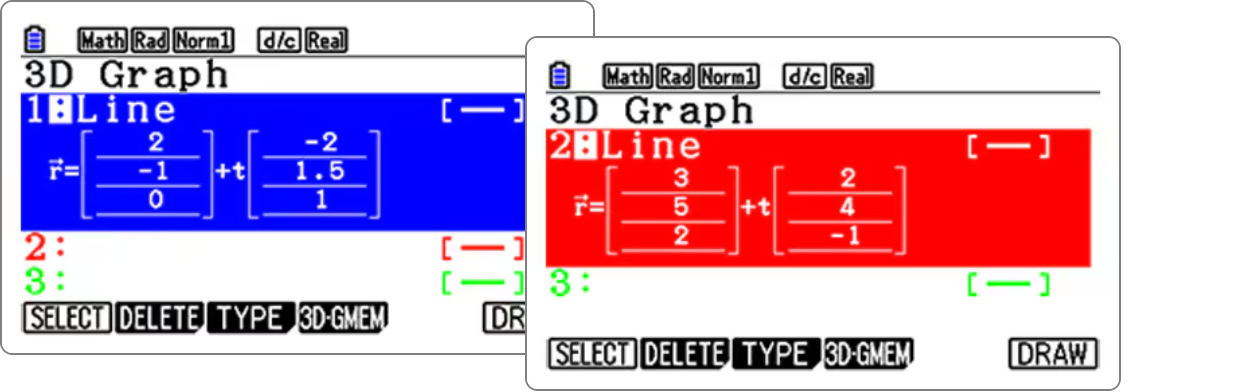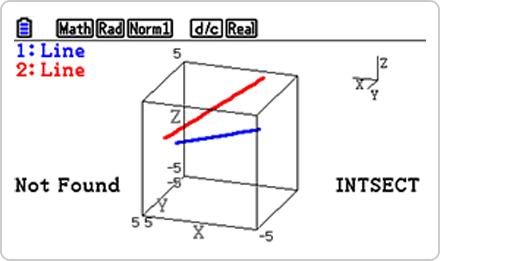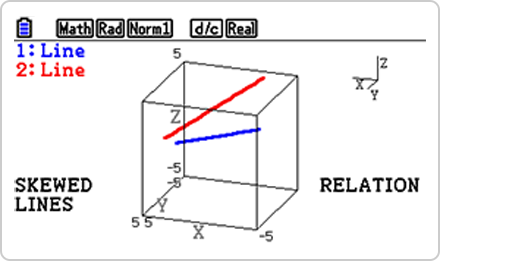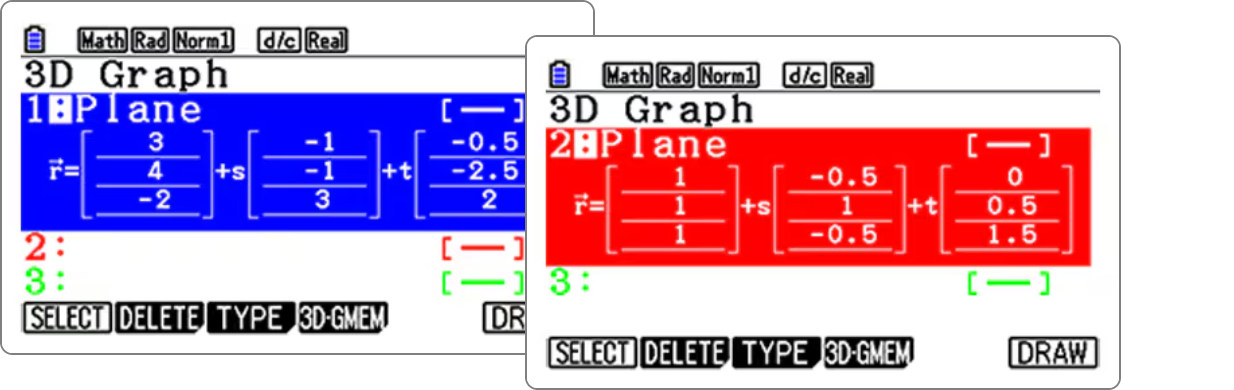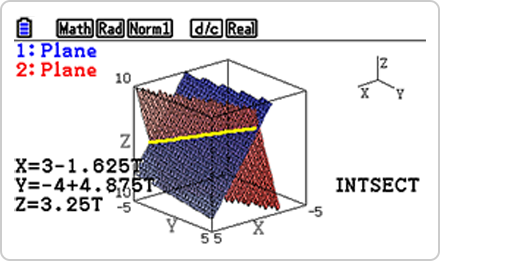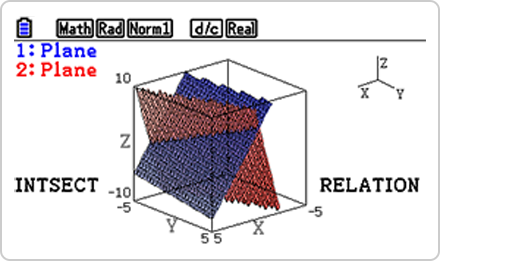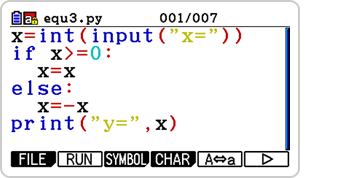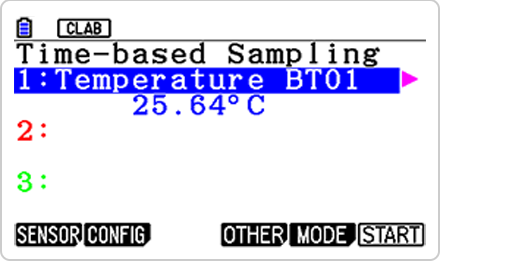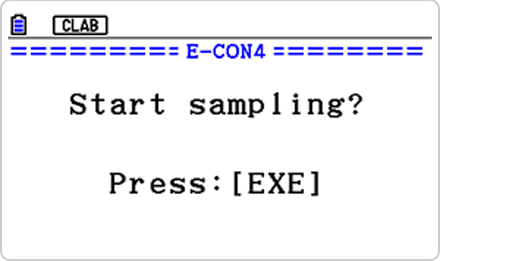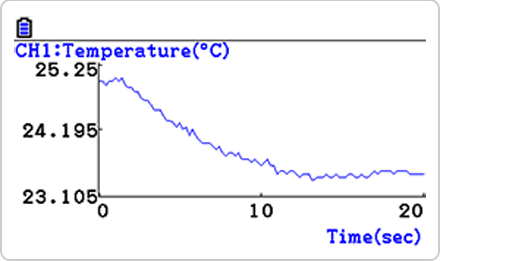Graphing Scientific Calculator
fx-CG50
Easy-to-Operate, High-Definition 3D Graph Provides Visual Support for Mathematical Exploration
fx-CG50 has intuitive operability and exploring features, ideal for mathematics learning.

Support Resources
Features
1. Easy and Intuitive Operability

Interactive format

G-Solve feature
Intuitive operability and G-Solve features make it easy to use the features of fx-CG50.
This allows you to spend less time teaching how to operate graphing calculators and more time teaching mathematics.
The user-friendly Icon menu, Function keys and Interactive format enable intuitive operation.
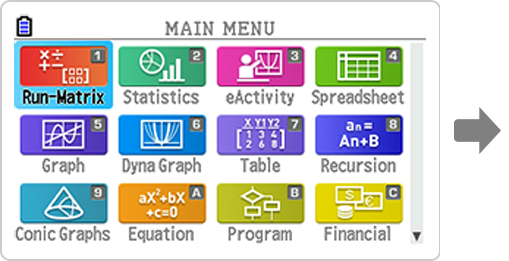
Icon menu
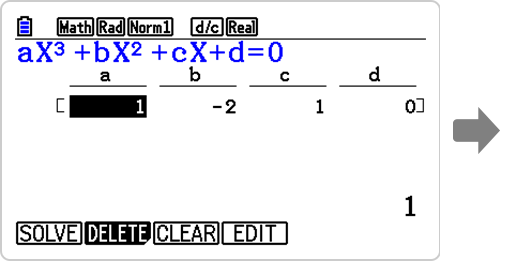
Function keys
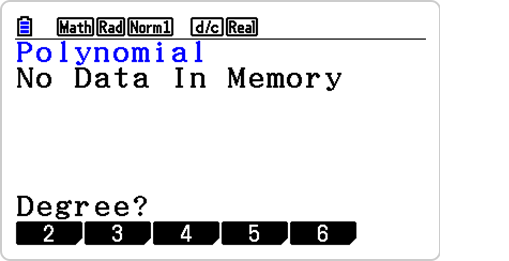
Interactive format
Example
Solve the Polynomial equation.
x2 + 2x + 1 = 0The solution is
x = -1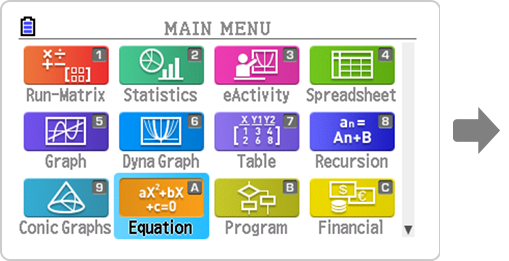
Icon display
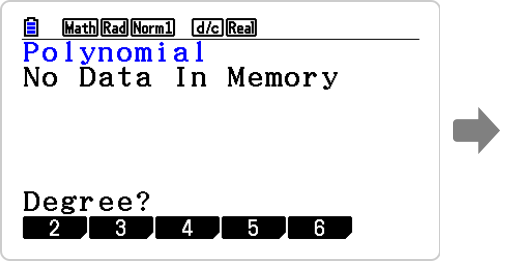
Interactive format
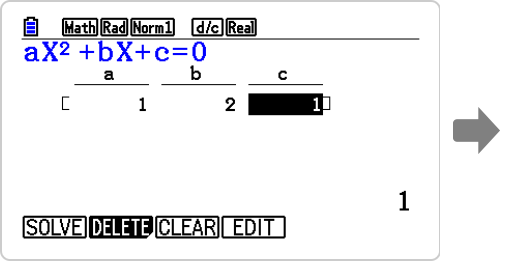
Input coefficient
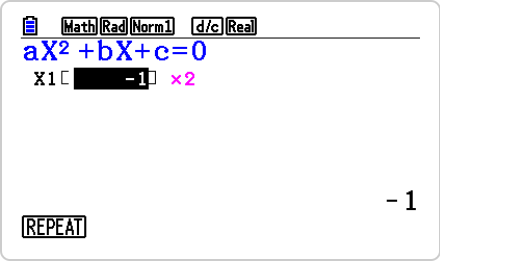
Solution
Use the G-Solve feature to easily solve problems involving intersections, roots, and integration.
Find the point of intersection of two graphs by simply pressing the "G-Solve" key.
2. Essential Functions for Learning All in One

3D Graph function
Graphing calculators have a variety of functions covering from primary to higher education. Students can cultivate mathematical thinking through Graph functions operated by themselves.
Graph
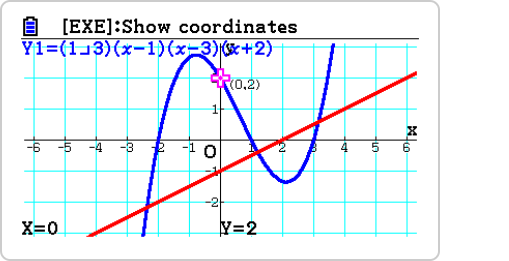
Linear and Cubic function Graphs
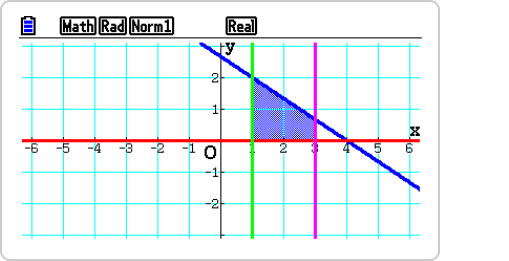
Inequality Graph
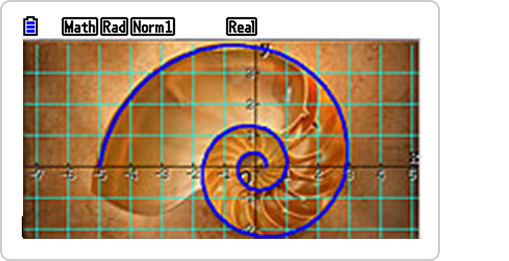
Parametric Graph
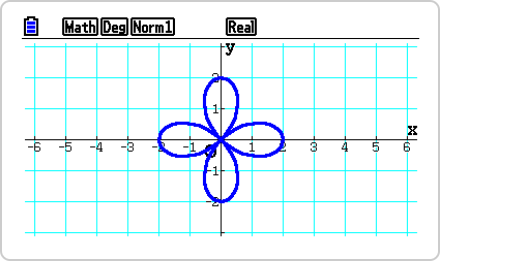
Polar coordinate graph
3D Graph
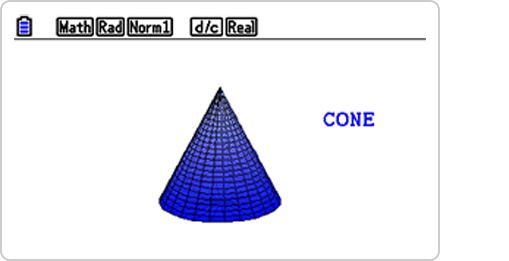
CONE
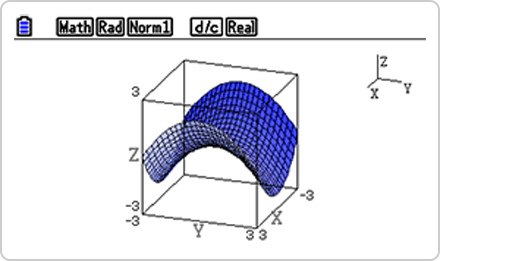
Z=graph
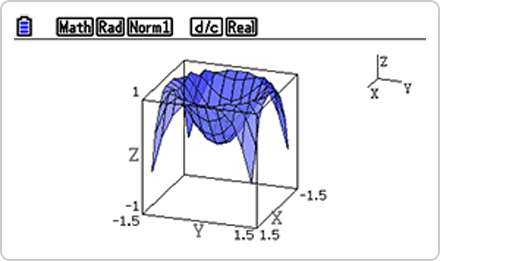
Parametric graphs
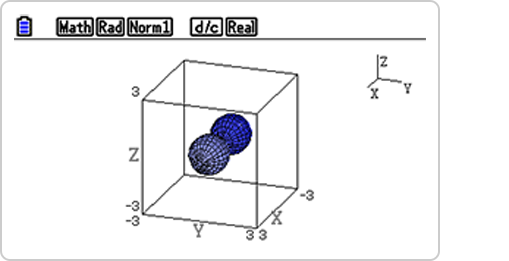
Rotating body graphs
Scientific calculations
Basic function
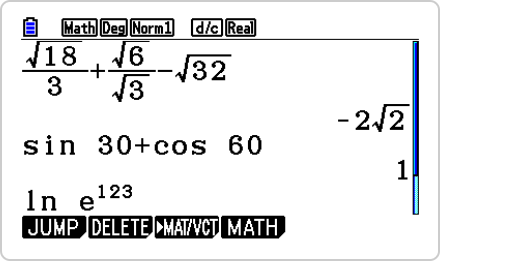
Fractions, Square roots Exponents, Logarithms, and Trigonometric functions
Algebra
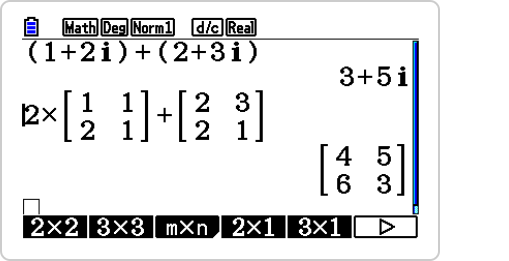
Complex number calculations and Matrix calculations
Calculus
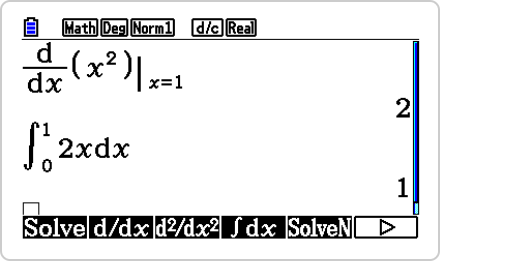
Differentiation calculations and Integration calculations
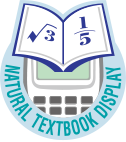
Statistics
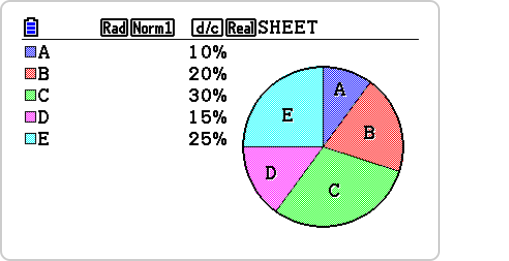
Pie Chart
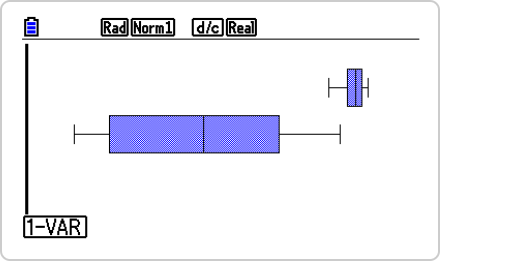
Med Box
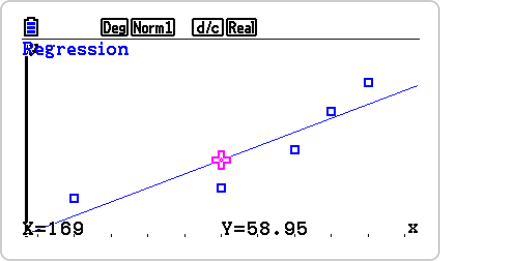
Linear Regression
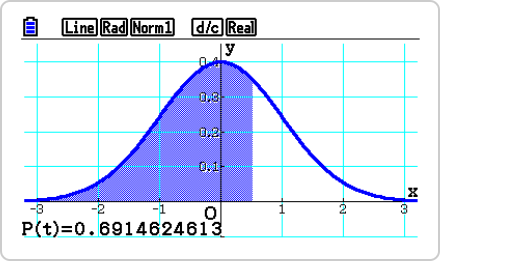
Normal Probability Distribution Graph
Geometry
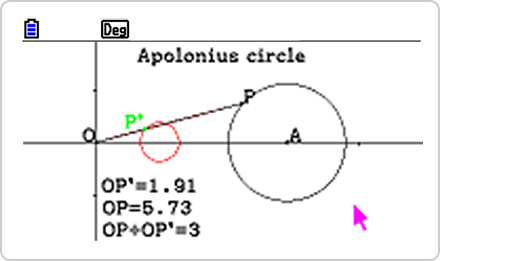
Apollonius Circle
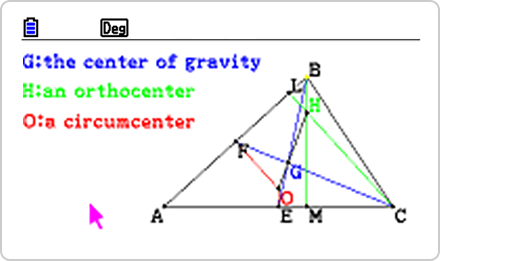
Three centers of Triangle
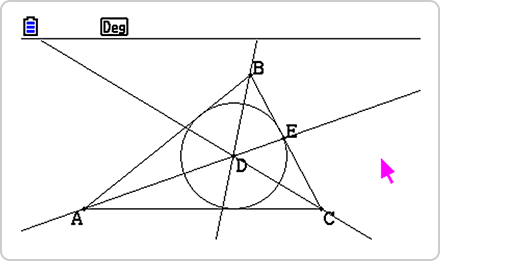
Triangle and circle
Programming Language "Python"
The fx-CG50 comes built-in with Python, a programming language used in the development of Internet search engines, social media sites, robots, etc.
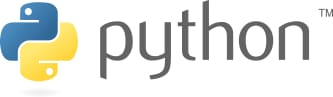
Python conceptual diagram
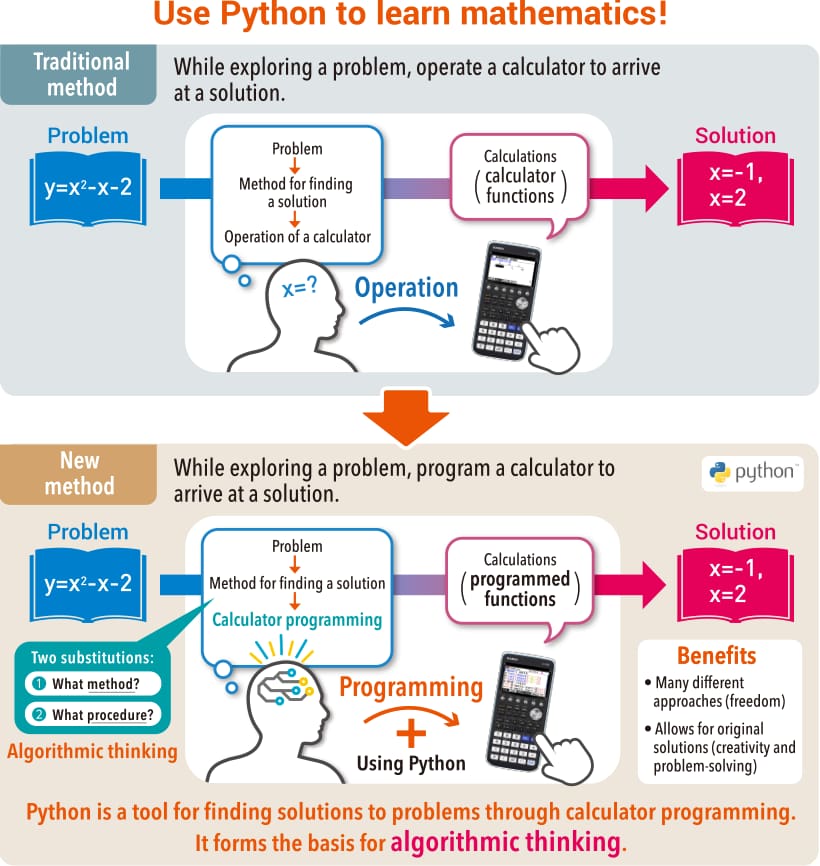
Learning algorithmic thinking with Python*
Python is attracting attention in the field of education as a learning tool that cultivates algorithmic thinking and has been adopted for use in textbooks.
*Python is a registered trademark of the Python Software Foundation.
Python mode supports a version of MicroPython Version 1.9.4, which has been adapted to run on this calculator. Please note that MicroPython is different from the Python that runs on a computer.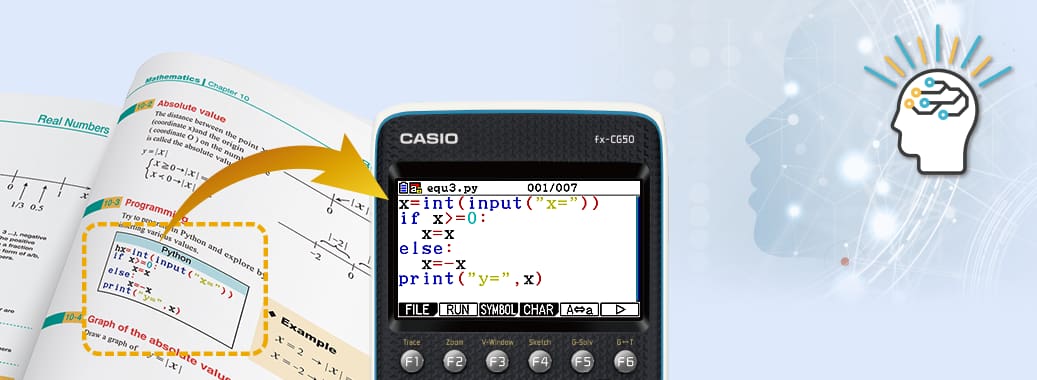
Reproduce textbook content on a calculator!
3. Extensive and Advanced Features

Science and Technology Education
Data-logger can be used with graphing calculators and is effective for both mathematics education and science and technology education.
1) This feature, with a simple user interface, is effective for collecting data for use in classroom science and technology lessons.
This feature has Auto-ID recognition, which enables automatic drawing of graphs of collected data with no complicated settings.
Effective for Science and Technology Education
2) Manual Sampling Mode
This feature includes Manual Sampling Mode, which enables you to freely draw graphs of collected data.
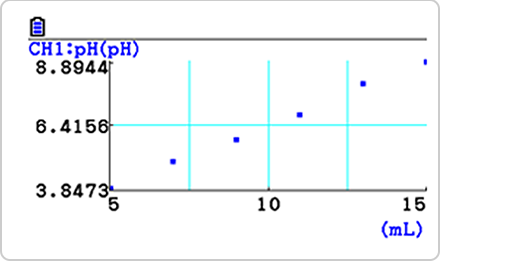
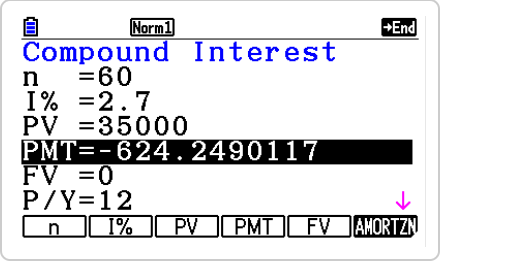
Financial calculations
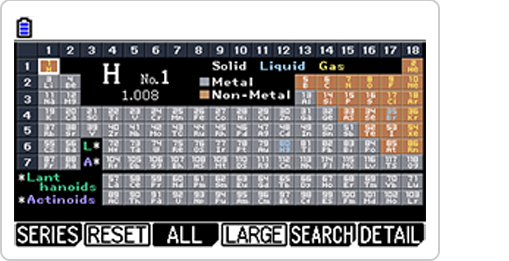
Periodic Table
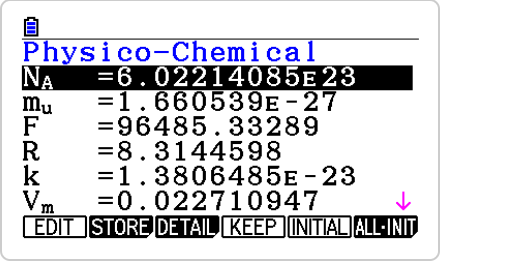
Fundamental Physical Constants
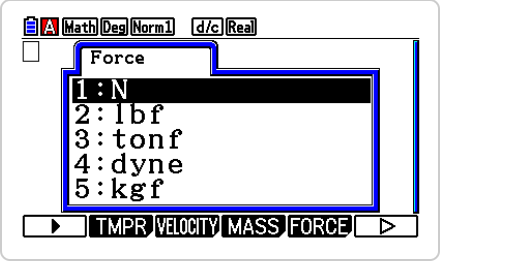
Conversion
This mode allows you to quickly prepare your calculator for exams. This mode restricts access to memory, programs, functions and applications, so that these features would not be available during exams.
Effective for Examinations in School.
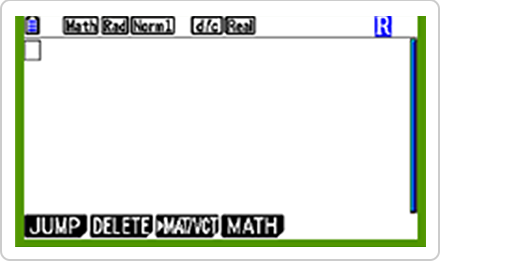
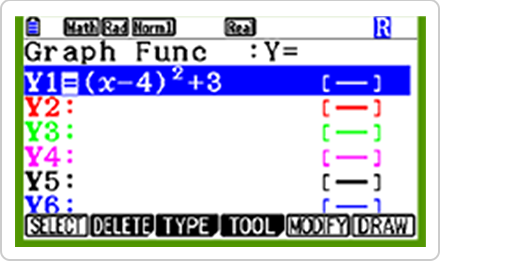
Reset1 is the function that deletes all data of Main Memory and Storage Memory except several Add-ins as follows.
The following Add-ins are not deleted when Reset1 function is executed.
- 3D Graph (3DGraph.g3a) v1.02 or later
- Geometry (Geometry.g3a) v1.05 or later
- Physium (Physium.g3a) v1.05 or later
- Picture Plot (PictPlot.g3a) v1.03 or later
- Conversion (Conv.g3a) v1.00 or later
- Probability Simulation (ProbSim.g3a) v1.02 or later
All other Add-ins except above are deleted when Reset1 function is executed.
Please install the latest version of Add-in software from our website if you do not want to delete Add-ins with the version older than above.
“Add-ins deleted by Reset1 are Installed.” is displayed on graphing calculators in case of the following situation.
For fx-CG50/CG20 Series
(a) Including Add-ins deleted by Reset1 when data communication of Storage Memory is finished.
(b) Including Add-ins deleted by Reset1 when data communication between graphing calculators is executed.
(c) Including Add-ins deleted by Reset1 when completing initial setting.For fx-CG Manager PLUS Subscription
(d) Including Add-ins deleted by Reset1 when the fx-CG Manager is initialized after version upgrade.
(e) Including Add-ins deleted by Reset1 when the Memory mode [Import] is finished.