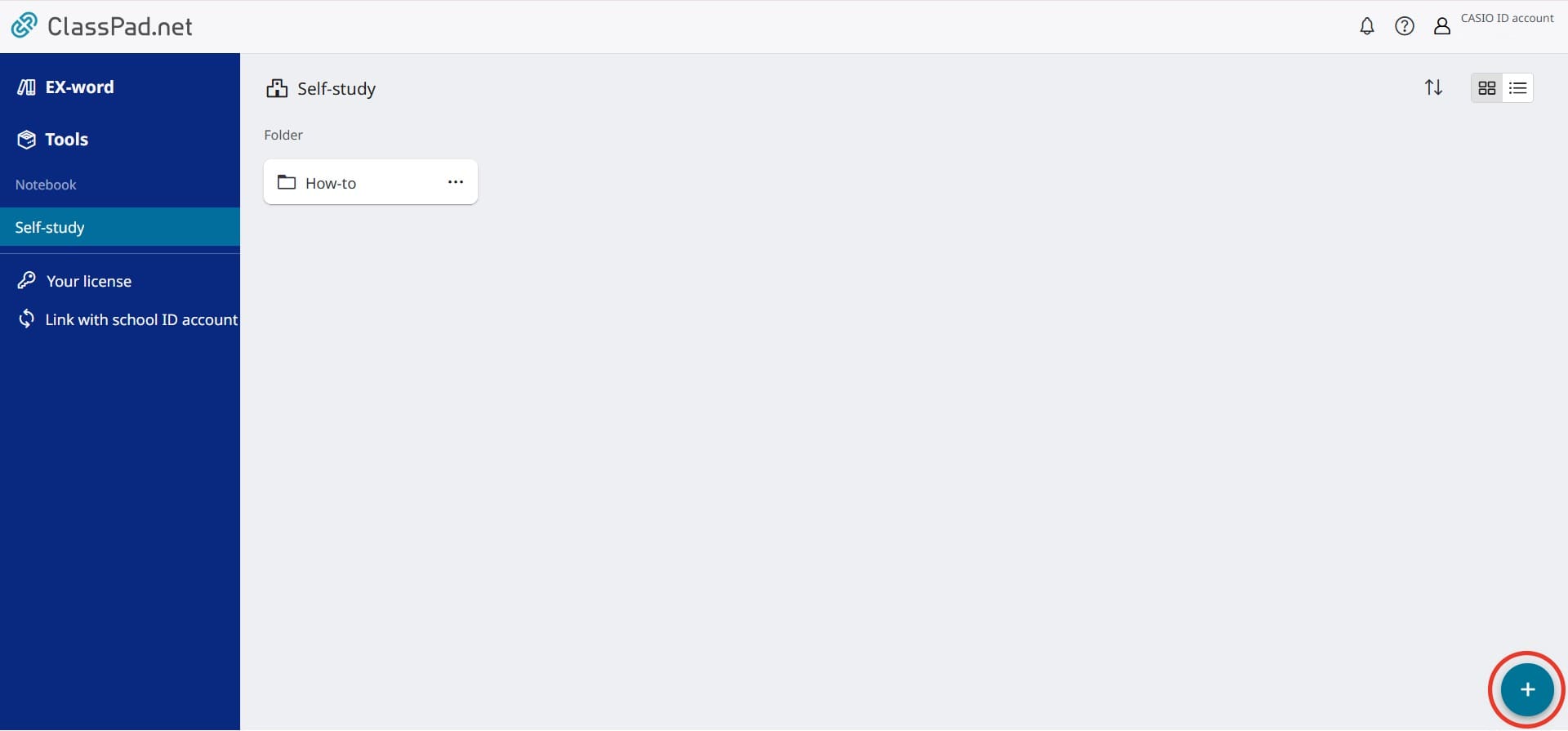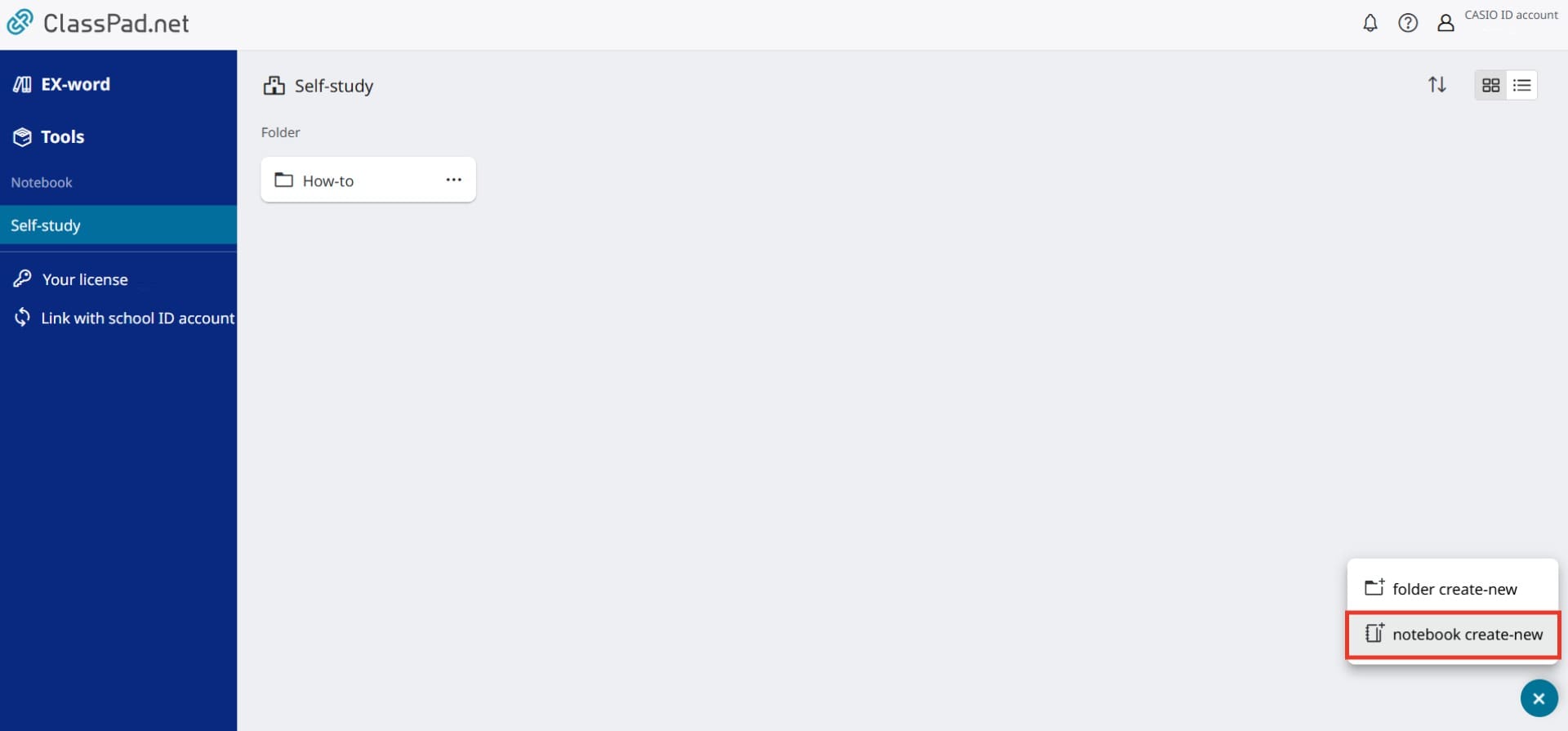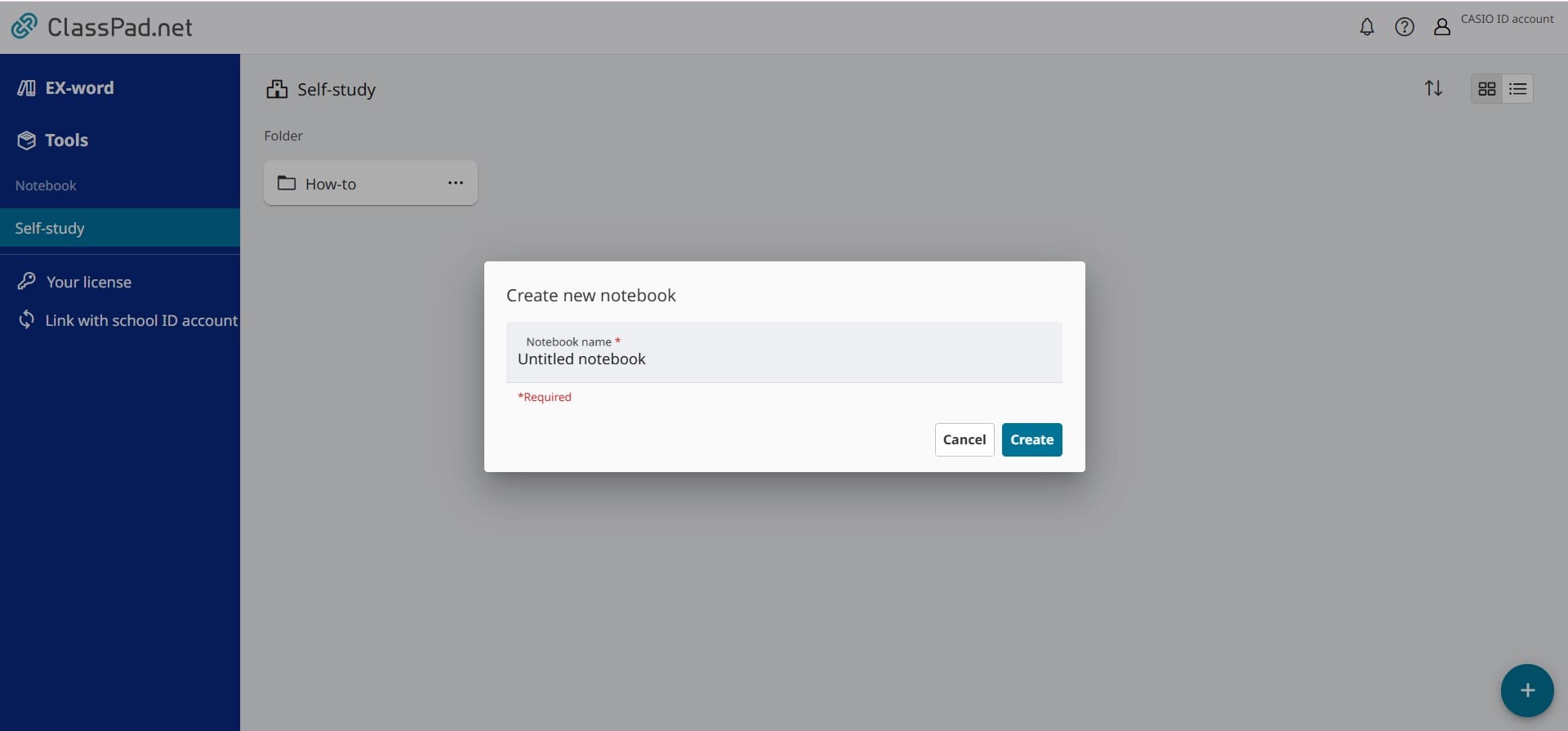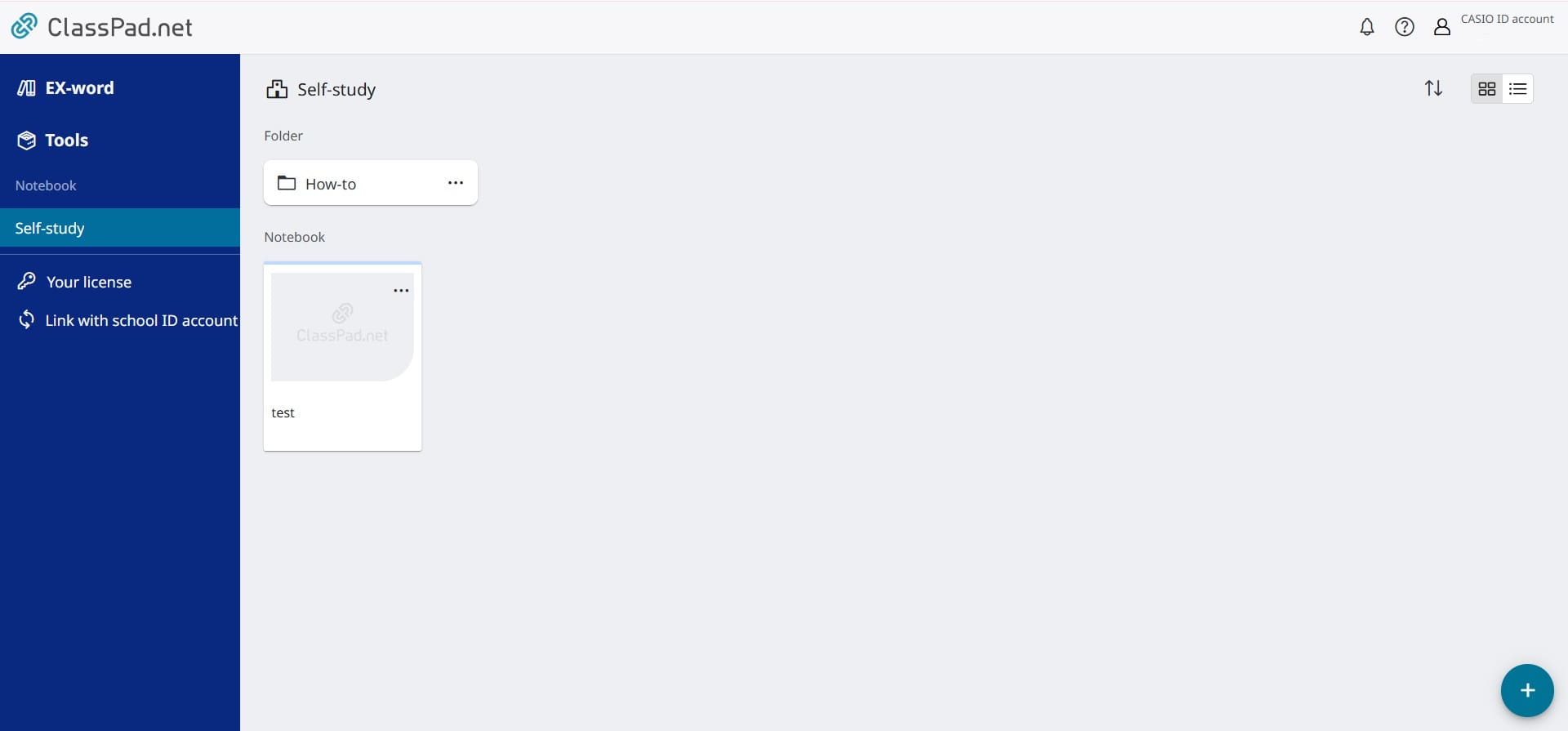ClassWiz Emulator
for use with ClassPad Math
A scientific calculator emulator that is offered as part of ClassPad.net.
Works with ClassPad.net's features and makes courses that use ICT tools easier.

Features

- ClassWiz Emulator for use with ClassPad Math can be used with various operating systems via an Internet connection.
- Allows you to simply and easily show students your screen and what you're doing by projecting it during class, making lessons more streamlined.
- Graphs and text can be displayed simultaneously on ClassPad Math, so you can conduct classes with just one window open.
- See here for compatible models.
How to Access
1 Go to the ClassPad.net page.
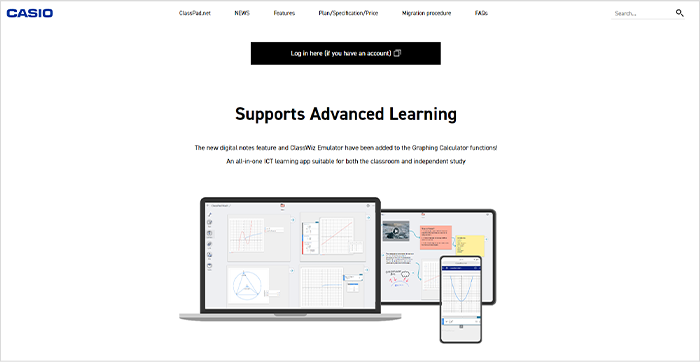
2. Create an account and log in.
If you already have an existing account, please use that to log in.
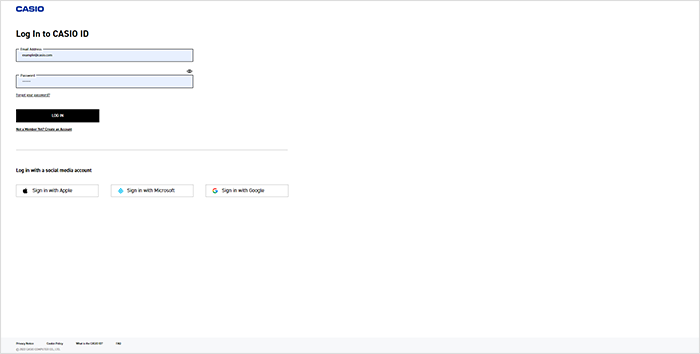
2-1
Click “Log in here (if you have an account).”
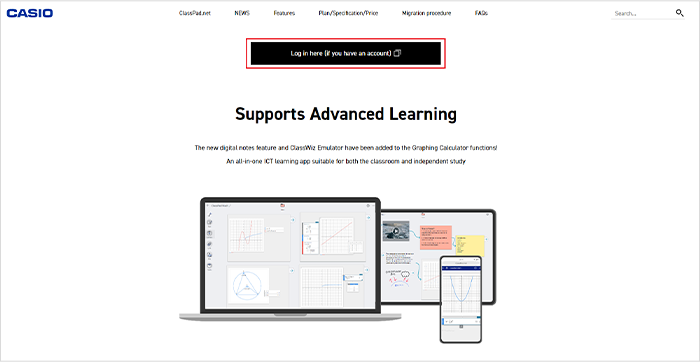
2-2
Click “Not A Member Yet? Create an Account.”
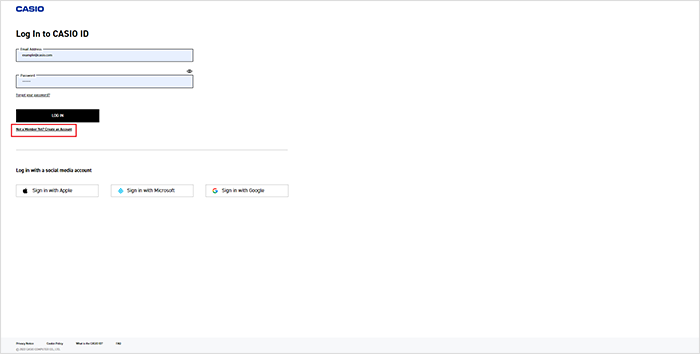
2-3
Click “CONTINUE.”
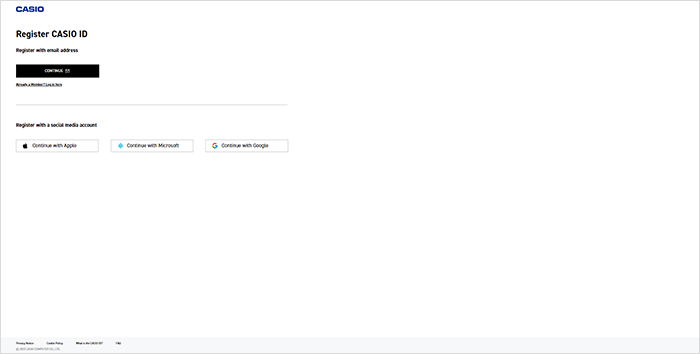
2-4
After filling out the necessary items, click “SUBMIT.”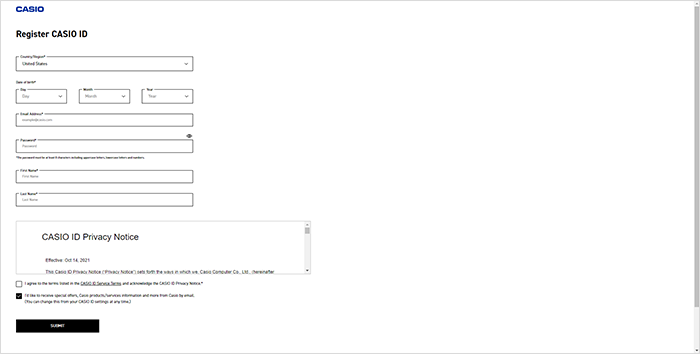
2-5
You will receive an authentication code. Follow the on-screen instructions and input the authentication code to complete authentication.
3. On the screen that shows after you have logged in, activate your license from the “Your license” menu.
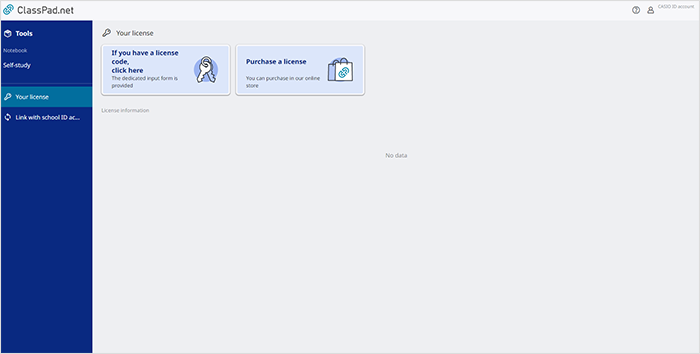
3-6
Click “If you have a license code, click here.”
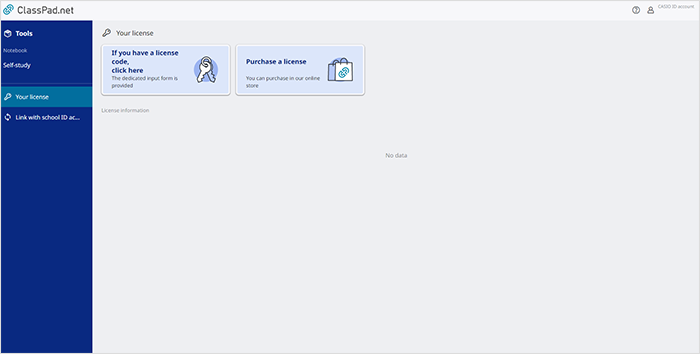
3-7
Input both the source of the license code and the license code and click “Next.”
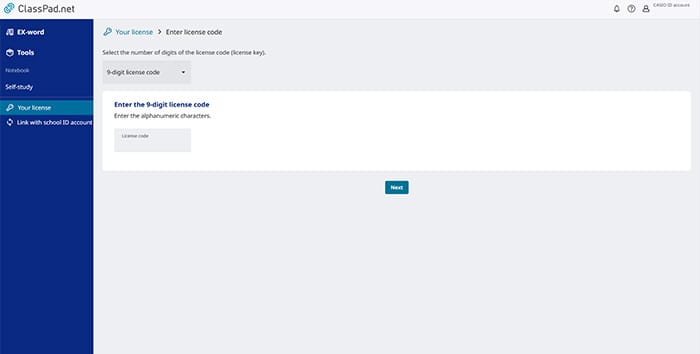
3-8
A screen stating “Are you sure you want to enable the following license?” will appear. Confirm that the license information is accurate and click “Enable.”
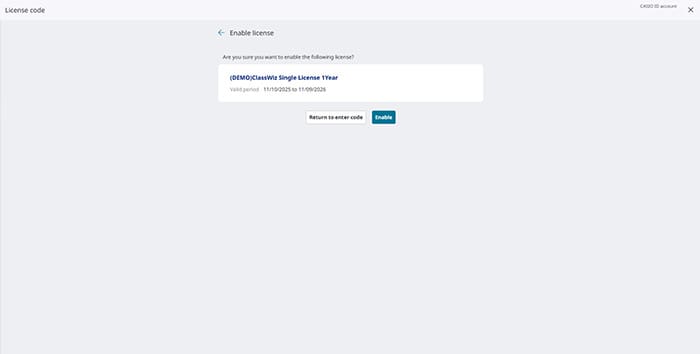
3-9
If the license information is displayed correctly on the “Your license” menu, the activation is complete.
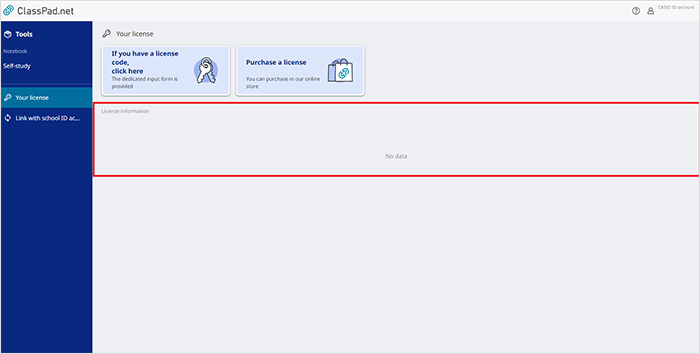
4. Select Tools.
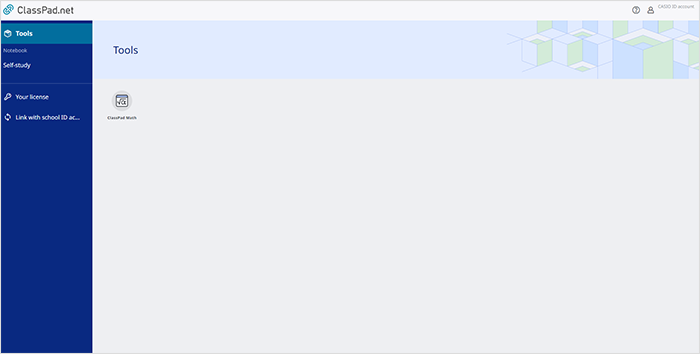
5. Start up ClassPad Math.
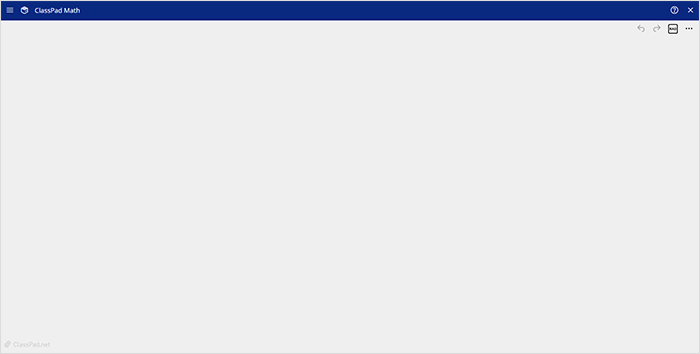
6. Click the ClassPad Math screen to display the menu icons.
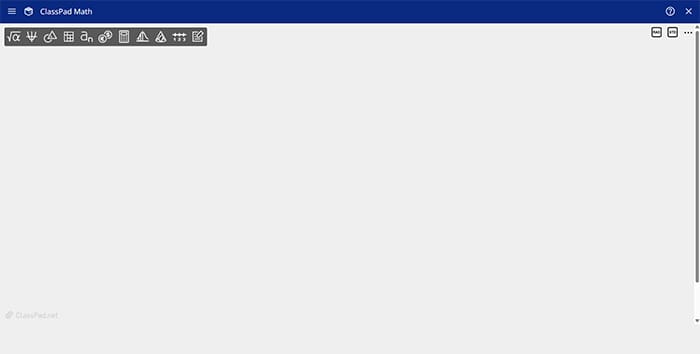
7. Click the Calculator Emulator icon.
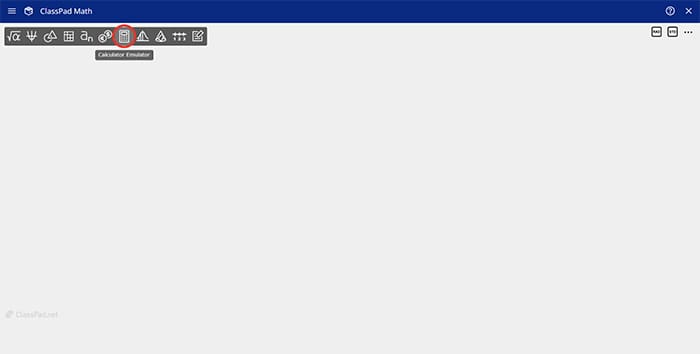
8. Select the model you are going to use (only necessary when using for the first time).

9. Calculator Emulator will start up.
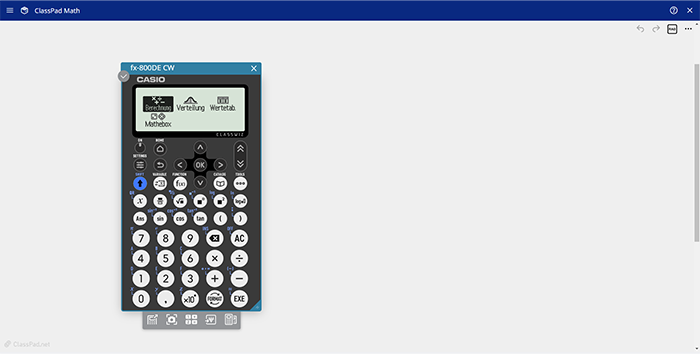
It can also be started up via the Notebook feature in ClassPad.net.
1. Proceed through the above steps 1 to 5.
2. Select Self Study under Notebook.
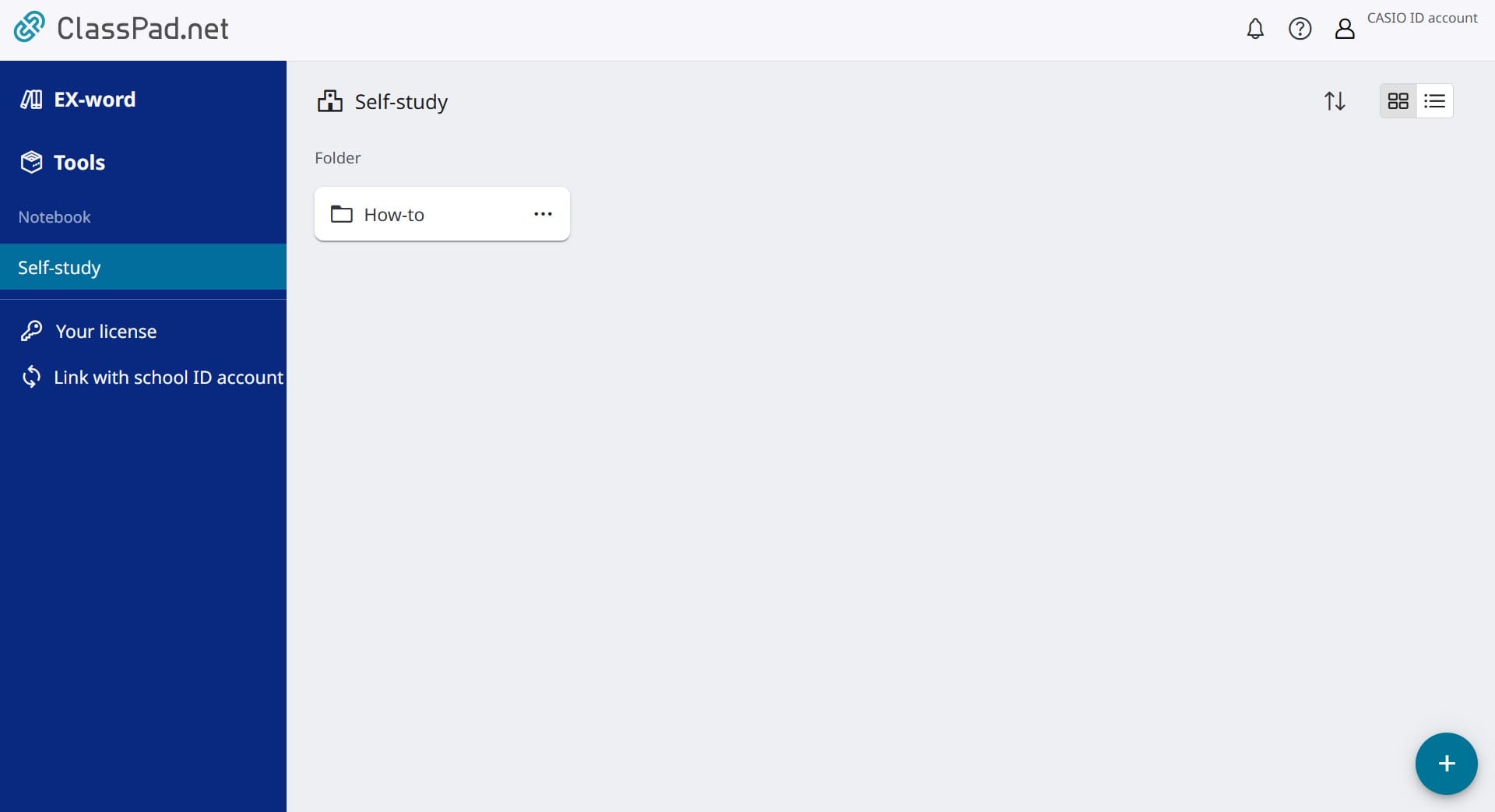
3. Create a new Notebook.
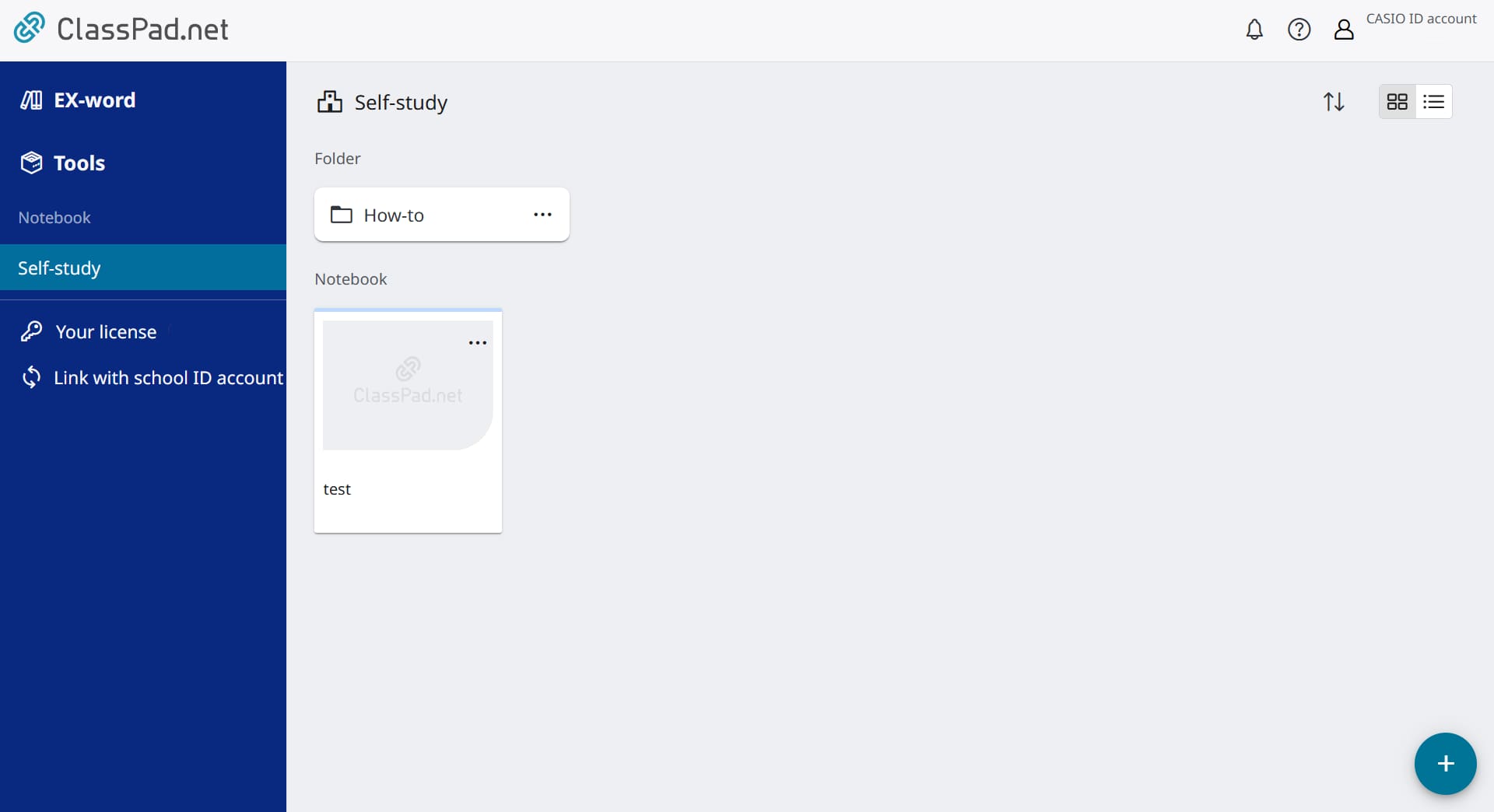
4. Open the Notebook and click Tools.
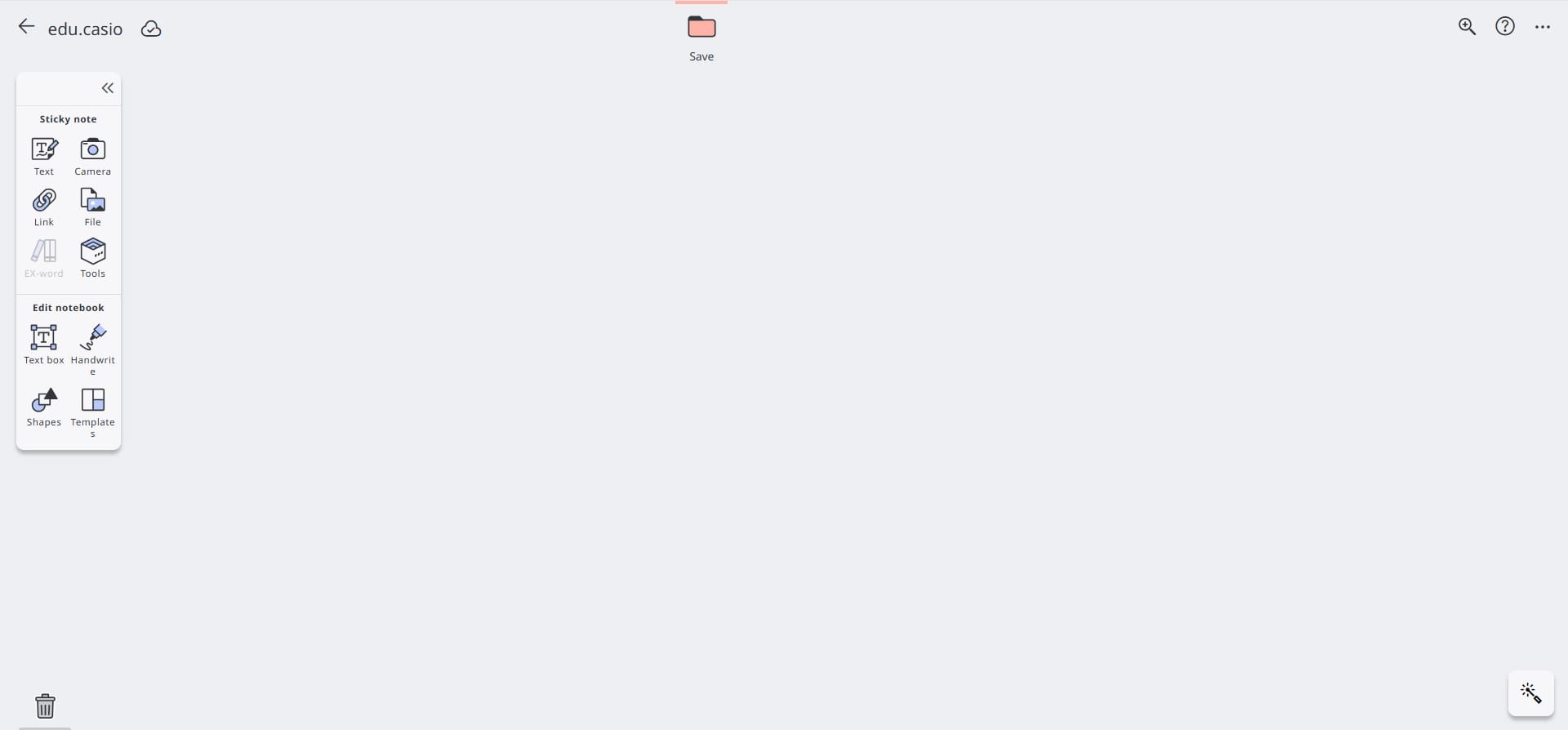
5. From Tools, start up ClassPad Math.
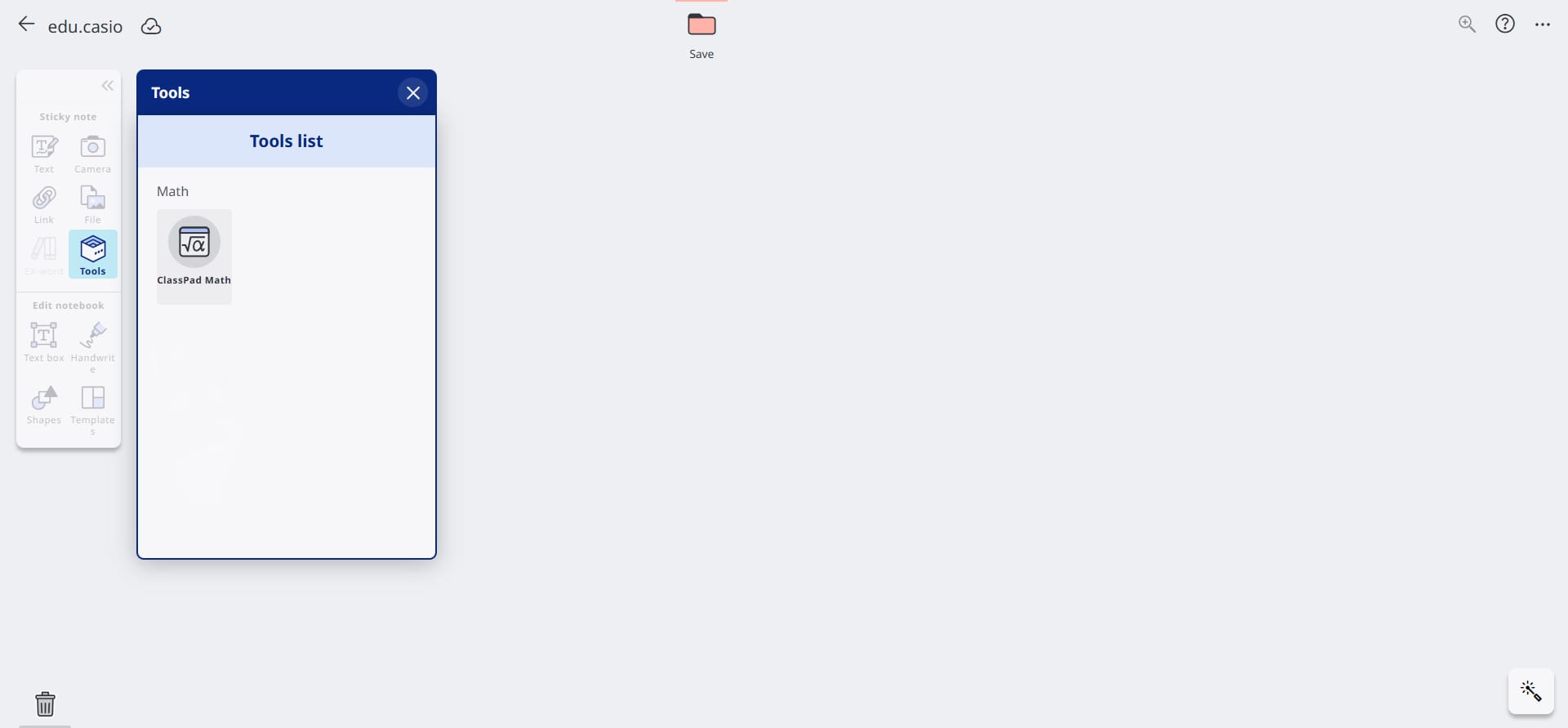
6. Start up Calculator Emulator, following the process laid out from step 8 onward that is listed above.
Compatible models
ClassWiz CW Series
fx-82CW / 85CW / 350CW / 570CW / 991CW
fx-8200AU
fx-880BTG
fx-82DE CW / 85DE CW / 87DE CW / 810DE CW / 991DE CW
fx-83GT CW / 85GT CW
fx-82LA CW / 570LA CW / 991LA CW
fx-82NL
fx-92 Collège / 92B Secondaire
fx-82SP CW / 85SP CW / 570SP CW / 991SP CW
fx-JP500CW / JP700CW / JP900CW / 550AZ
ClassWiz EX Series
fx-82EX / 85EX / 350EX / 570EX / 991EX
fx-82AR X /95AR X / 570AR X / 991AR X
fx-82CE X / 85CE X / 350CE X / 991CE X
fx-580VN X
fx-82DE X / 85DE X / 87DE X / 991DE X
fx-83GT X / 85GT X
fx-82LA X / 350LA X / 570LA X / 991LA X
fx-991RS X
fx-92+ Spéciale Collège / fx-92B Spéciale Collège
fx-97SG X
fx-82SP X,XII / 85SP XII / 350SP X,XII / 570SP X,XII / 991SP X,XII
fx-JP500 / JP700 / JP900 / 530AZ