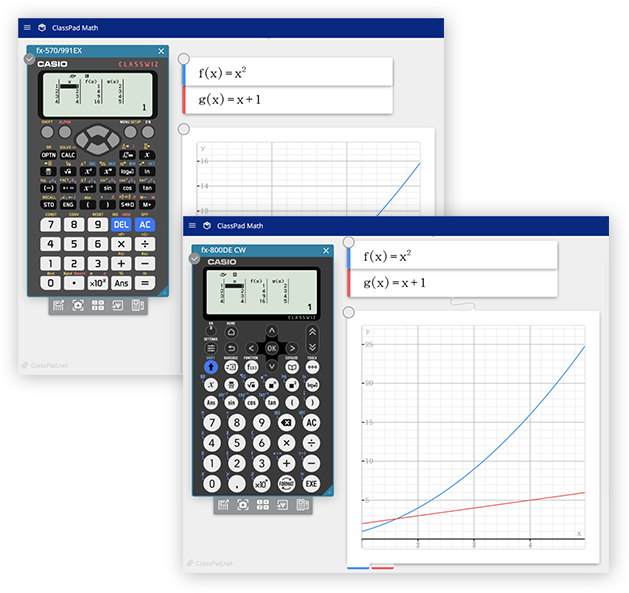
ClassWiz Emulator on ClassPad.net
A scientific calculator emulator that offered as part of ClassPad.net.
Works with ClassPad.net's features and makes courses that use ICT tools easier.
How to Activate
1 Go to the ClassPad.net page.
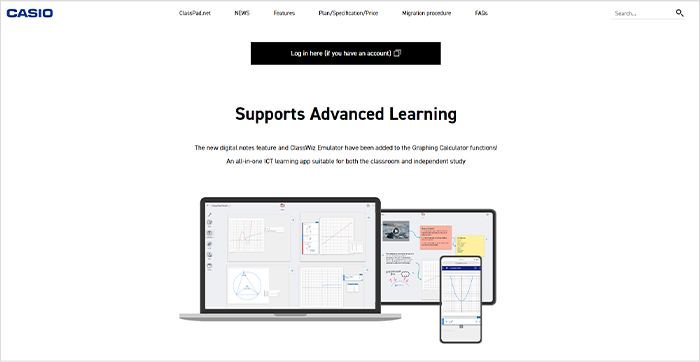
2 Create an account and log in.
If you already have an existing account, please use that to log in.
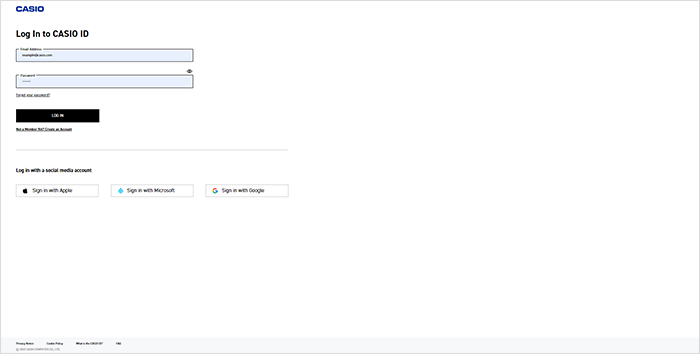
Creating an Account
2-1Click “Log in here (if you have an account).”
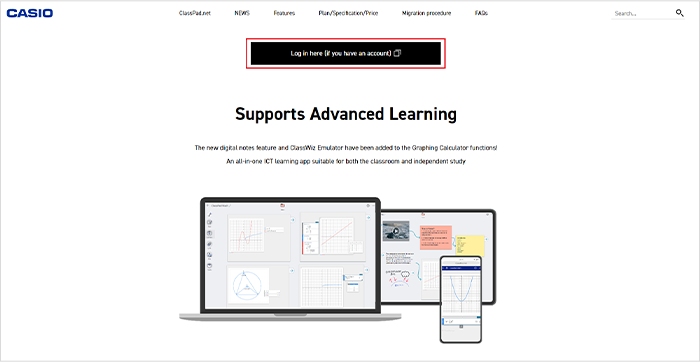
2-2Click “Not A Member Yet? Create an Account.”
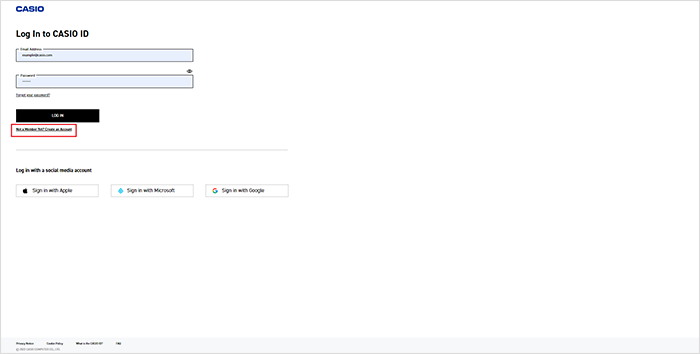
2-3Click “CONTINUE.”
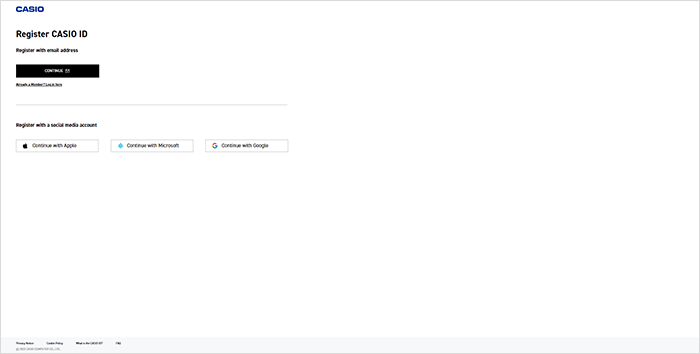
2-4After filling out the necessary items, click “SUBMIT.”
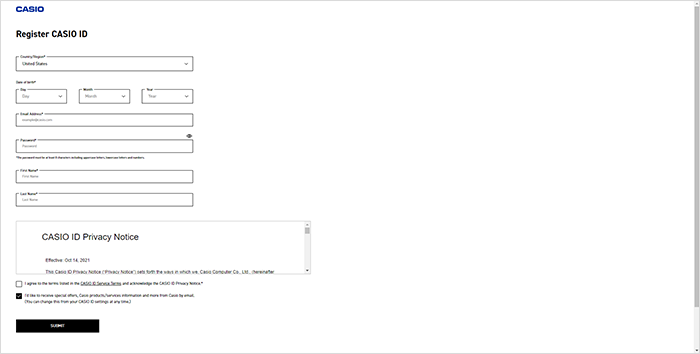
2-5You will receive an authentication code. Follow the on-screen instructions and input the authentication code to complete authentication.
See more
3 On the screen that shows after you have logged in, activate your license from the “Your license” menu.
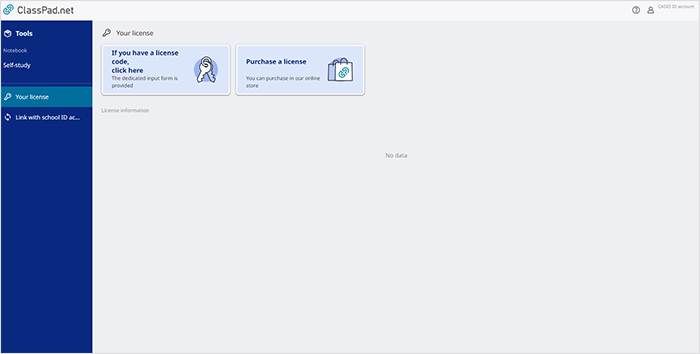
License Activation Procedure
3-1Click “If you have a license code, click here.”
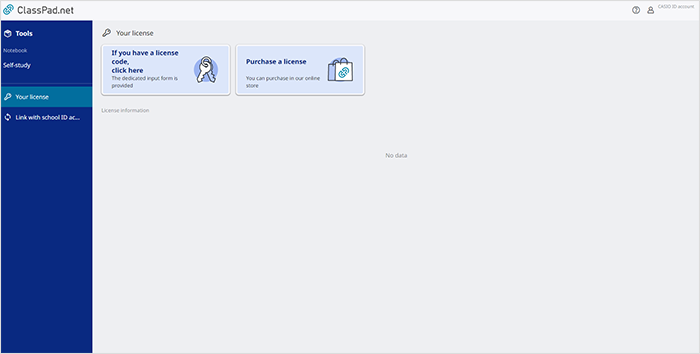
3-2Input both the source of the license code and the license code and click “Next.”
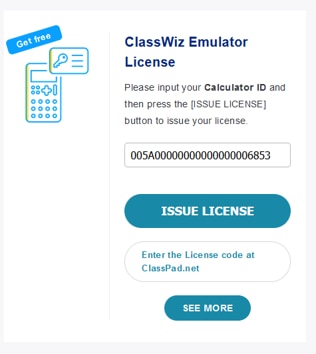
-
What is a license code?
A license code is a code that can be obtained on the page after the QR code displayed on the CW Series calculator screen has been scanned.
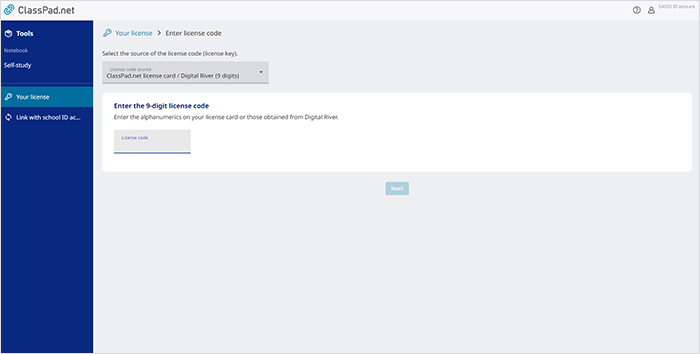
3-3Select the license start date and then click “Next.”
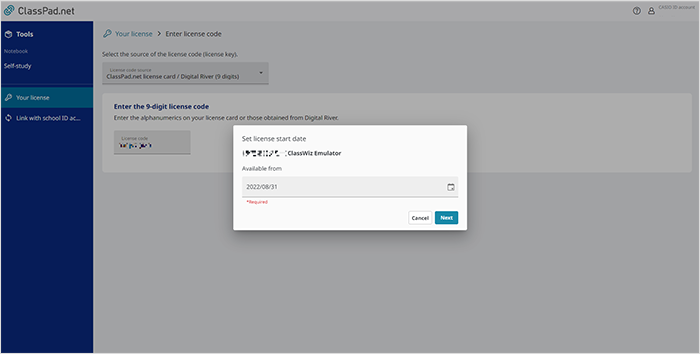
3-4A screen stating “Are you sure you want to enable the following license?” will appear. Confirm that the license information is accurate and click “Enable.”
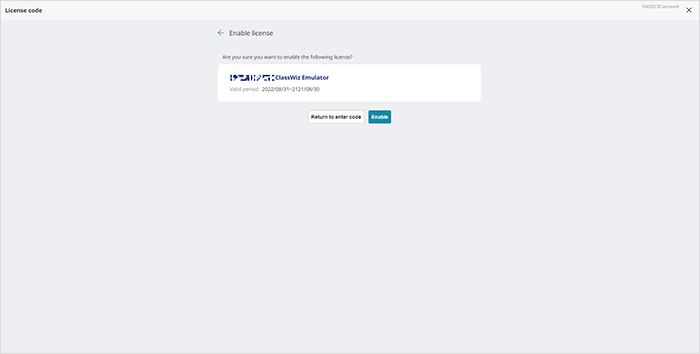
3-5If the license information is displayed correctly on the “Your license” menu, the activation is complete. ClassWiz Emulator is now available for use on ClassPad Math in Tools.
*License information is displayed in the red-framed area on the example screen.
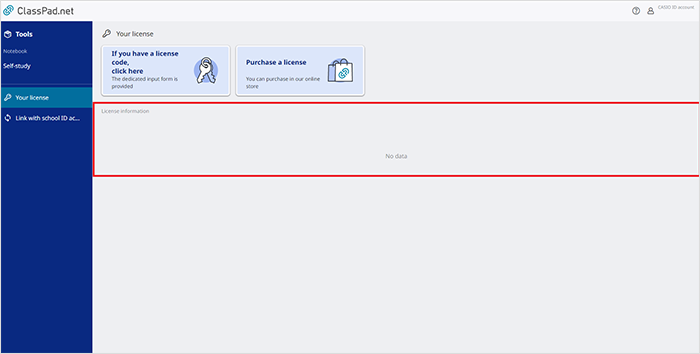
See more
