Activation Guide
Activation?
Activation is the process of authenticating a license and completing one of the following two activities:
- By renewing the valid term of the free trial version, you enable the software to be used for 90 days or longer.
- By renewing the valid term of the activated software, it is then possible to continue its use.
The system for authorizing licenses works in the following two ways:
- Standalone License
Acquire a License Code and enter it directly into the software.
See the bottom of the page for more information.
- Network License
Acquire a License Code and enter it into the Network License management software.
Click here for more information.
License Code and Claim Code?
-
License Code
5-5-5-5-5-7 digits
xxxxx-xxxxx-xxxxx-xxxxx-xxxxx-xxxxxxxThis is a 32-digit character string necessary for activating the software.
Can be acquired by purchasing online or with a License Code Card, or else issued using a Claim Code.
-
Claim Code
4-4-8-9 digits
xxxx-xxxx-xxxxxxxx-xxxxxxxxxThis is a 25-digit character string necessary for acquiring the License Code.
It is located on the Software License Card.
Acquiring the License Code
There are two ways to acquire a License Code.
-
- A
-
Purchase a License Code online or use a License Code Card
-
- B
-
Issue a License Code from the Claim Code
-
STEP A-1
To purchase online, please access the following site.
*To purchase a License Code for a Network License online, please visit this webpage.
Otherwise, purchase a License Code Card.
-
STEP A-2
Input the acquired License Code into the software and activate.

This will complete the activation.
Check here if the activation is not completed.
-
STEP B-1
License Codes can also be issued from Claim Codes.
-
STEP B-2
To issue a License Code from a Claim Code, follow this link and log in.

-
STEP B-3
Select "New".

-
STEP B-4
Input the Claim Code, agree to the Terms of Use, and select "Next".

-
STEP B-5
Check the screen information and, if it is correct, select "Issue".

-
STEP B-6
The License Code is issued.
*You can view the issued License Code anytime by logging in from here.
-
STEP B-7
Input the acquired License Code as directed and activate.

This completes the activation.
Check here if the activation is not completed.
If you cannot secure activation online
For customers who have encountered the following error messages:
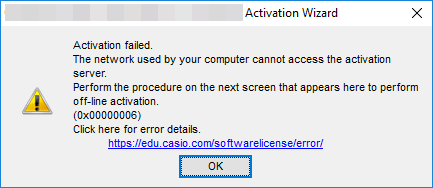
Steps to address the following error messages are addressed below:
-
- C
-
When connected to the internet but unable to access the activation server or activate the product for security related reasons:
-
- D
-
When using a PC that is not connected to the internet:
-
STEP C-1
Close the error message and download the Lock Code File from the software.
*The Lock Code File includes hardware information from the PC on which the software is being installed.
-
STEP C-2
Access here, upload the Lock Code File and select "Next".

-
STEP C-3
Check the screen information and if correct, select "Next."

-
STEP C-4
Download the License File.
*The License File is used for activating the software that downloaded the Lock Code File.
-
STEP C-5
Register the Lock Code File to the software and then download the License File to complete the activation.

The software installed on PC A, not connected to the internet, can be activated by PC B connected to the internet.
-
STEP D-1
Close the error message and download the Lock Code File from the software as directed.
*The Lock Code File will include hardware information from PC A on which the software was installed.
-
STEP D-2
Secure a separate "PC B" that is connected to the internet.
Transfer the Lock Code File that was downloaded with PC A to PC B, and then access here using PC B.
Upload the Lock Code File with PC B and select "Next".
-
STEP D-3
Check the screen information and if correct, select "Next."

-
STEP D-4
Download the License File.
*The License File is used for activating the software that downloaded the Lock Code File.
(The file for conducting activation on PC A)
-
STEP D-5
Transfer the License File that was downloaded with PC B to PC A.
Complete the activation on PC A by registering the License File on the software used to download the Lock Code File.
*The images used in the explanation may not be of the latest version. However, the steps are the same.






